Step 1: From the top navigation, click on the Content drop-down and then Blog Groups.
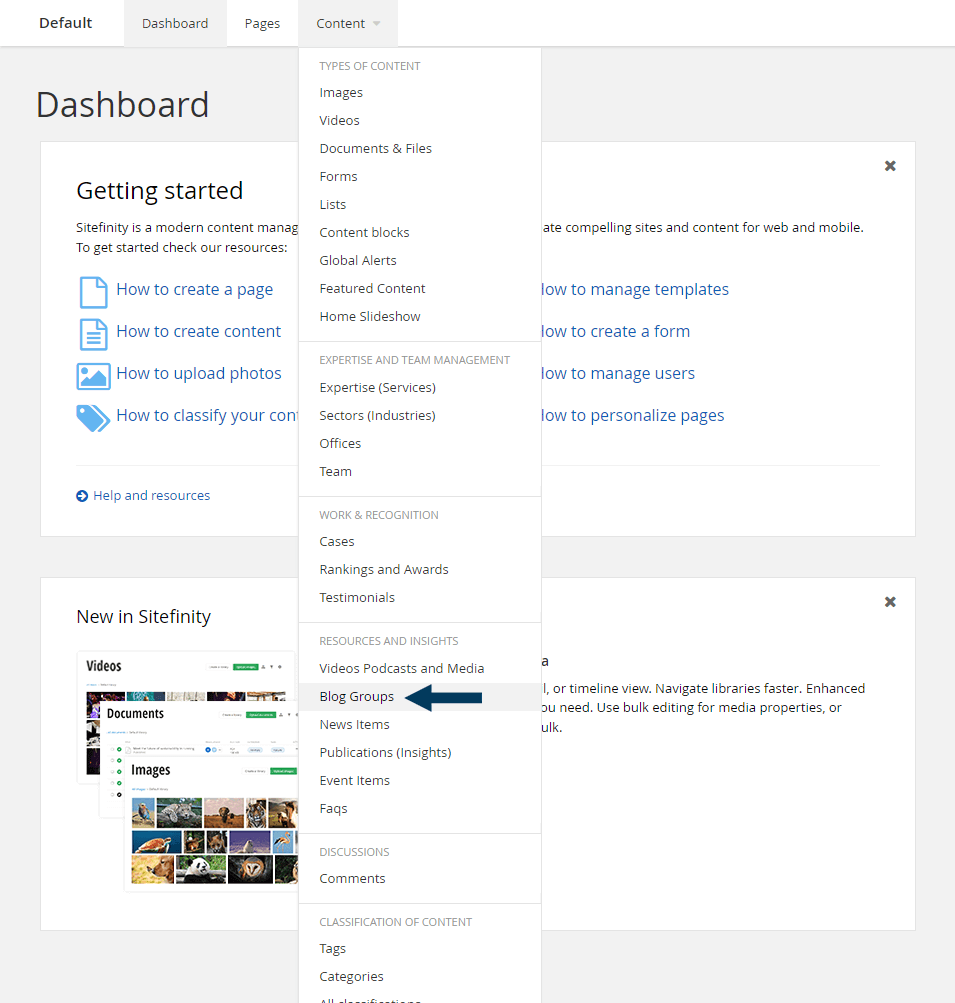
This will bring up the listing page that shows all Blog Groups. You can browse into a blog group by clicking on the title of the group to see a list of Blog items (posts).
Step 2: Search for the Blog item you wish to edit, or select from the list of all Blog items.
To search, type the partial name of the Blog item title into the search bar and then hit your enter key. The newly filtered list of Blog items will appear showing those matching your search criteria. To edit a Blog item, click on the Title. This will bring it into Edit mode and populate the Edit dialog with the existing field's content.
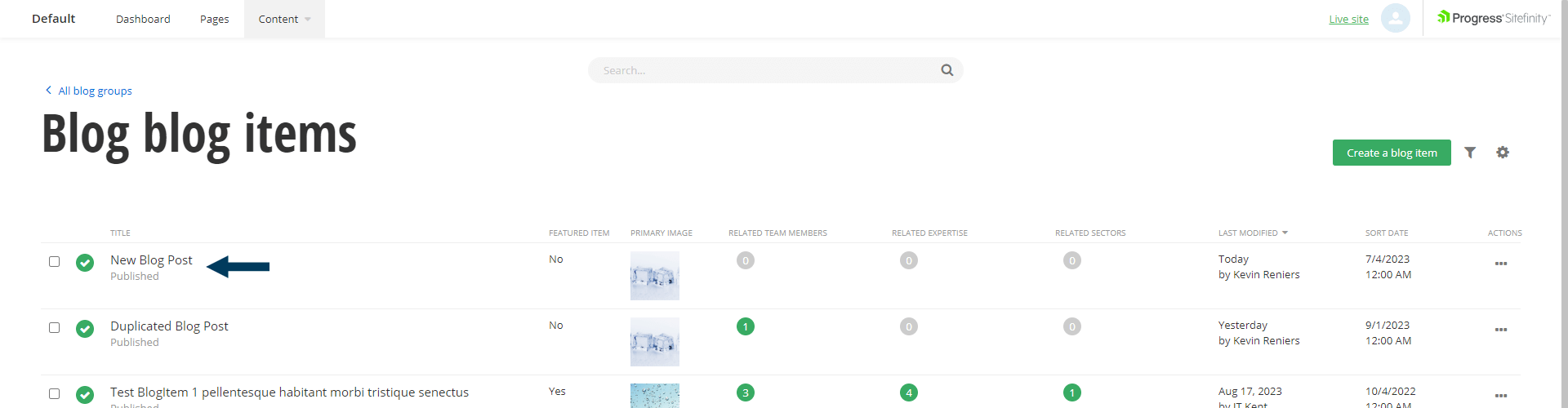
Step 3. Edit existing fields or fill out additional ones.
Step 4: Status the Content.
Using the status bar make the content live on your website by clicking the Publish button.
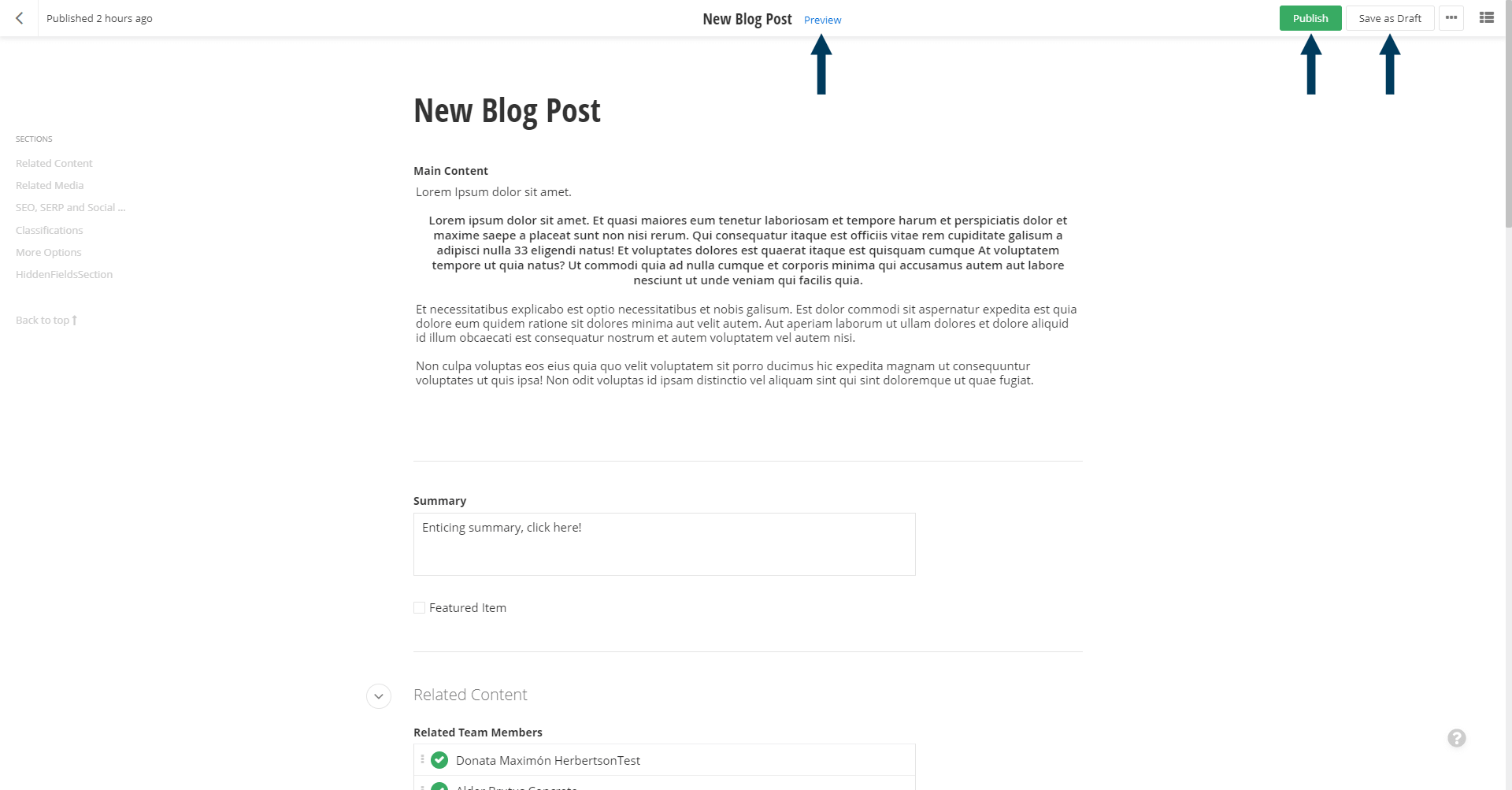
Note: To view the content prior to publishing you can use the preview feature. This will show exactly how the content will look once published. To preview click the Preview button (content must be statused as draft prior to previewing).