Step 1: From the top navigation, click on the Content drop-down and then Forms.
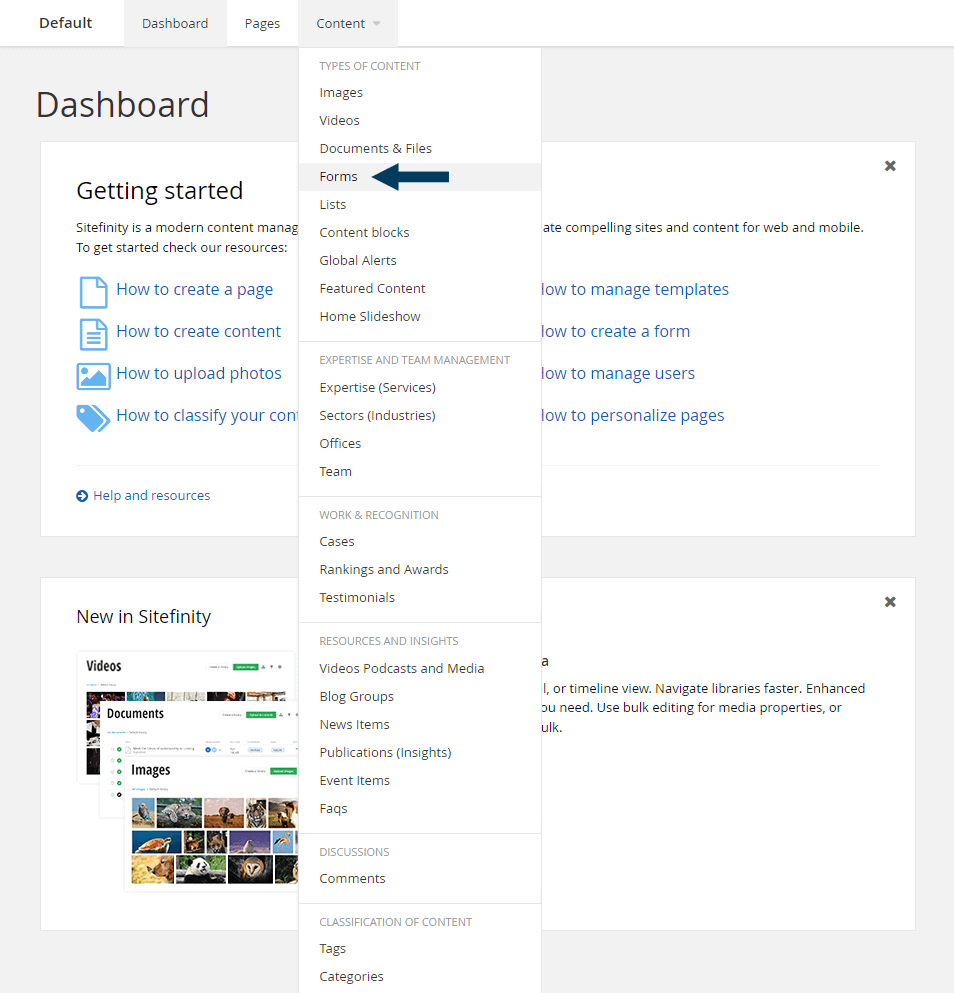
This will bring up the listing page that shows all Forms within your CMS.
Step 2: Search for the Form you wish to edit or select from the list.
To search, click on the search button, and an input field will appear. Then, type the partial/full name of the Form title into the search bar and hit your enter key. The newly filtered list of Forms will appear showing those matching your search criteria. To edit a Form, click on the Title. This will bring it into Edit mode and populate the Edit dialogue with the existing form content.
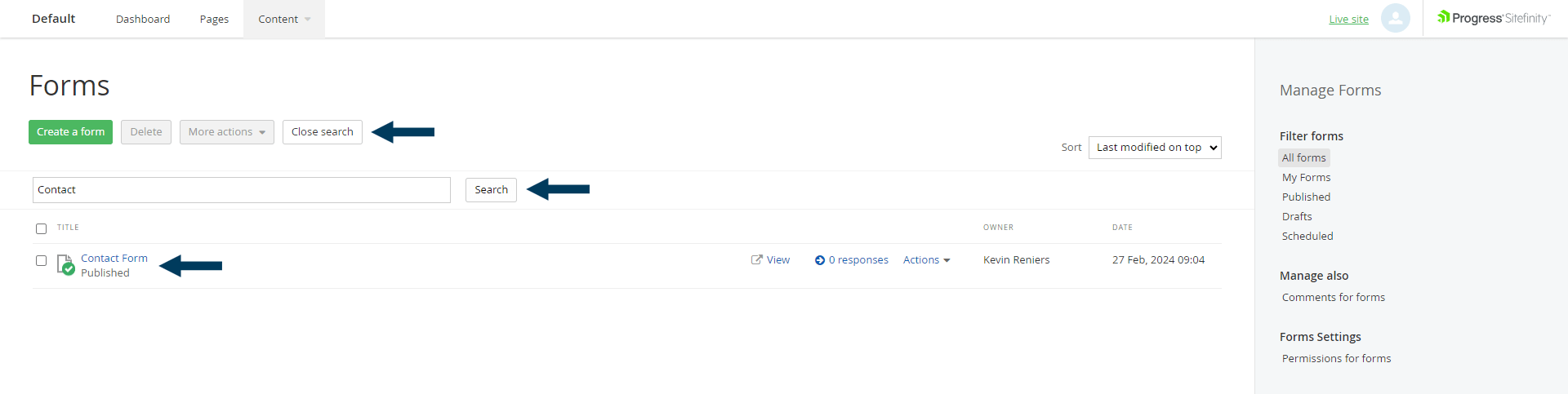
Step 3. Edit existing fields or add/delete fields.
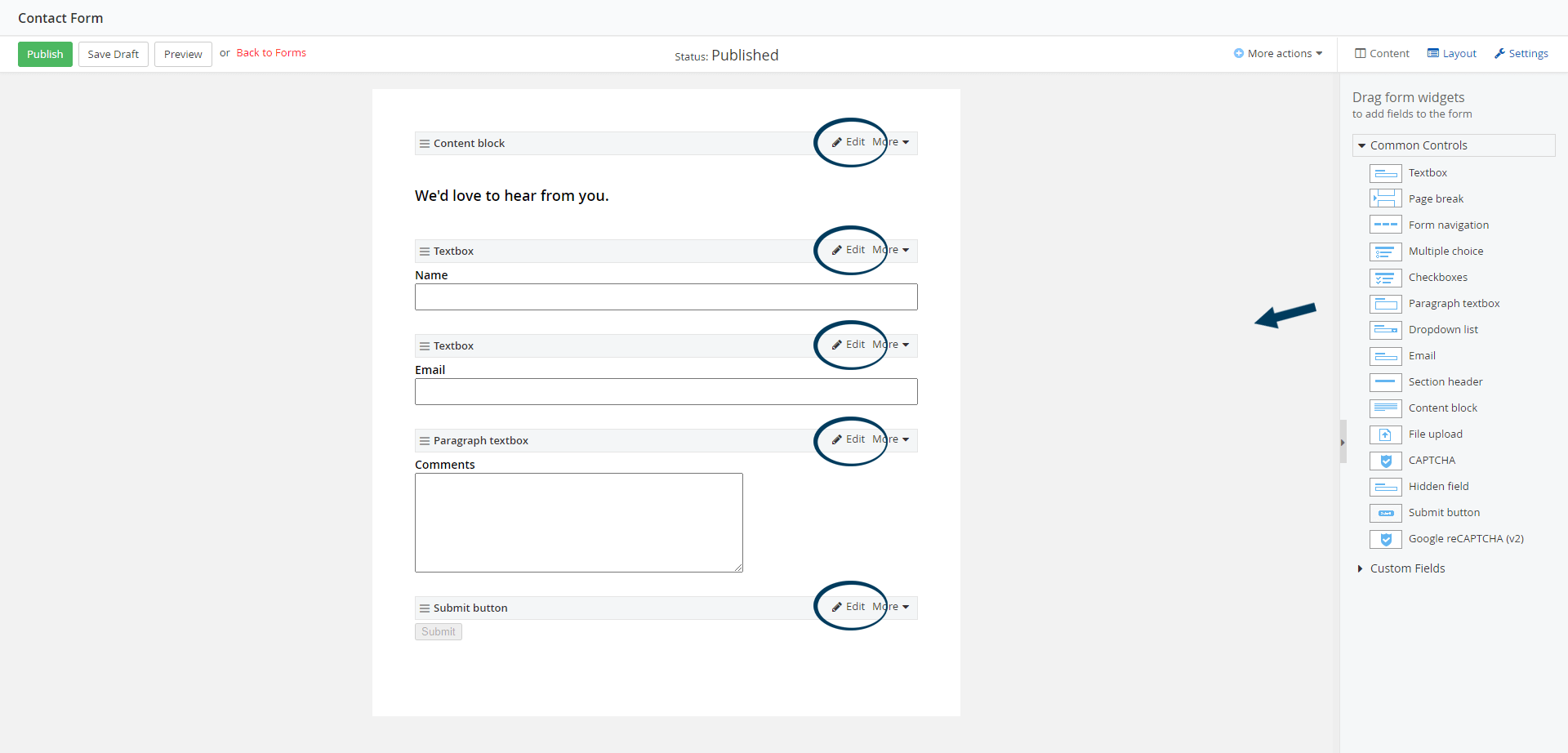
Step 4: Status the Content.
Using the status bar, make the changes live on your website by clicking the Publish button.
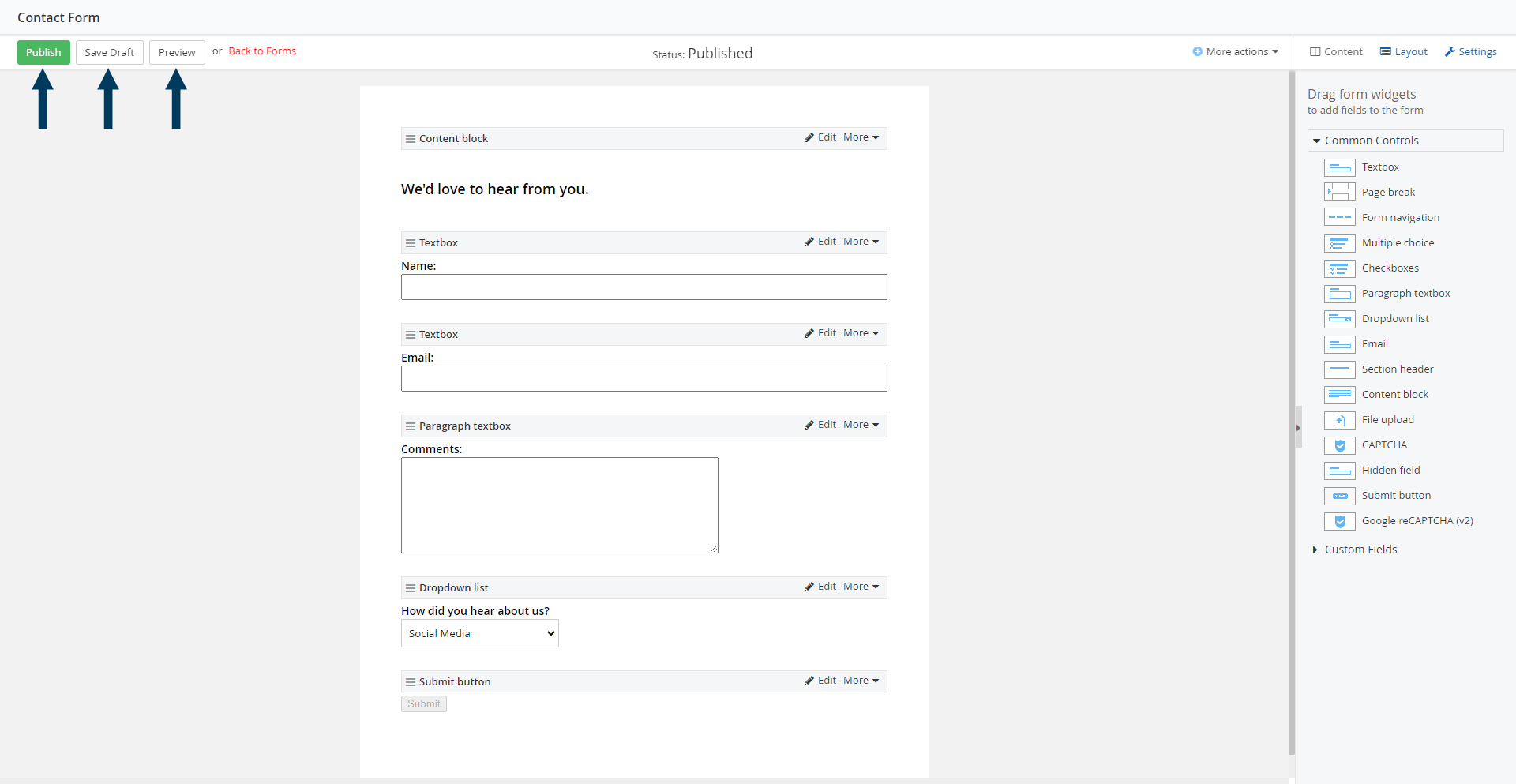
Note: To view the content prior to publishing you can use the preview feature. This will show exactly how the content will look once published. To preview click the Preview button (content must be statused as draft prior to previewing).