Step 1: From the top navigation, click on the Content drop-down and then Home Slideshow.
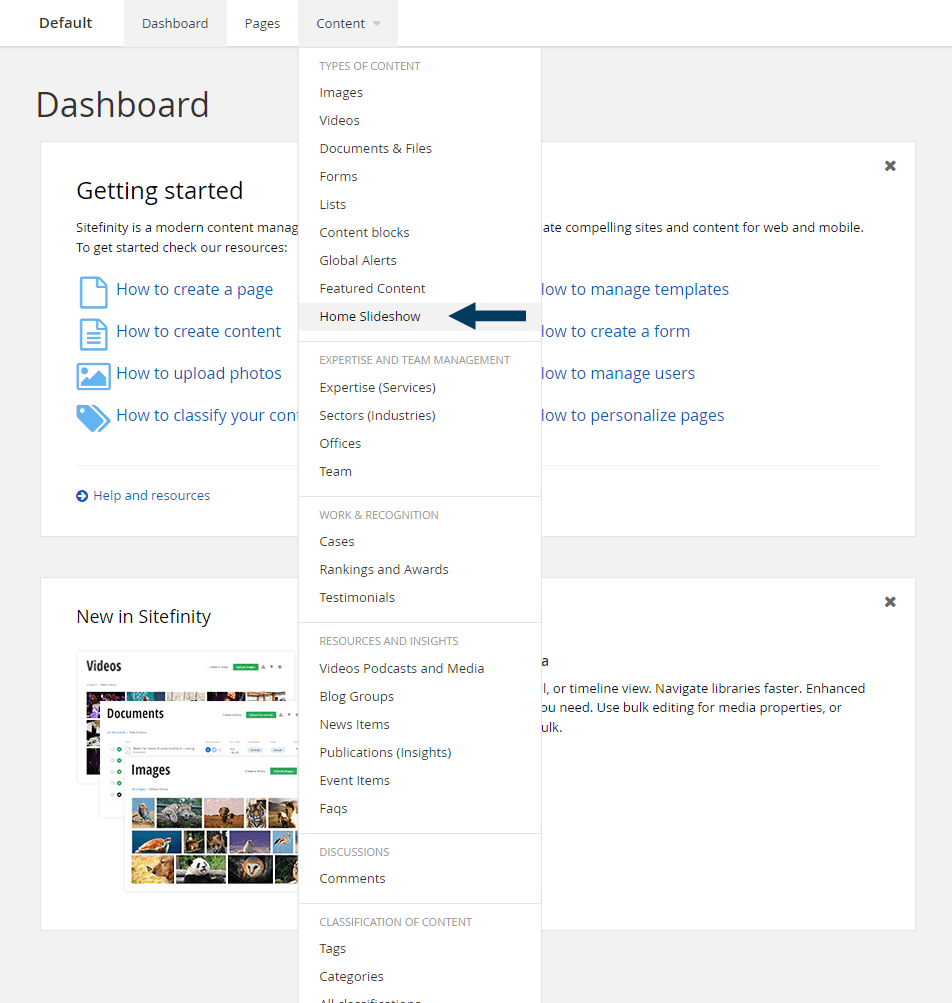
This will bring up the listing page that shows all Slide items.
Step 2: Search for the Slide item you wish to edit or select from the list of all Slide items.
To search, type the partial name of the Slide item title into the search bar and then hit your enter key. The newly filtered list of Slide items will appear, showing those matching your search criteria. To edit a Slide item, click on the Title. This will bring it into Edit mode and populate the Edit dialogue with the existing field's content.
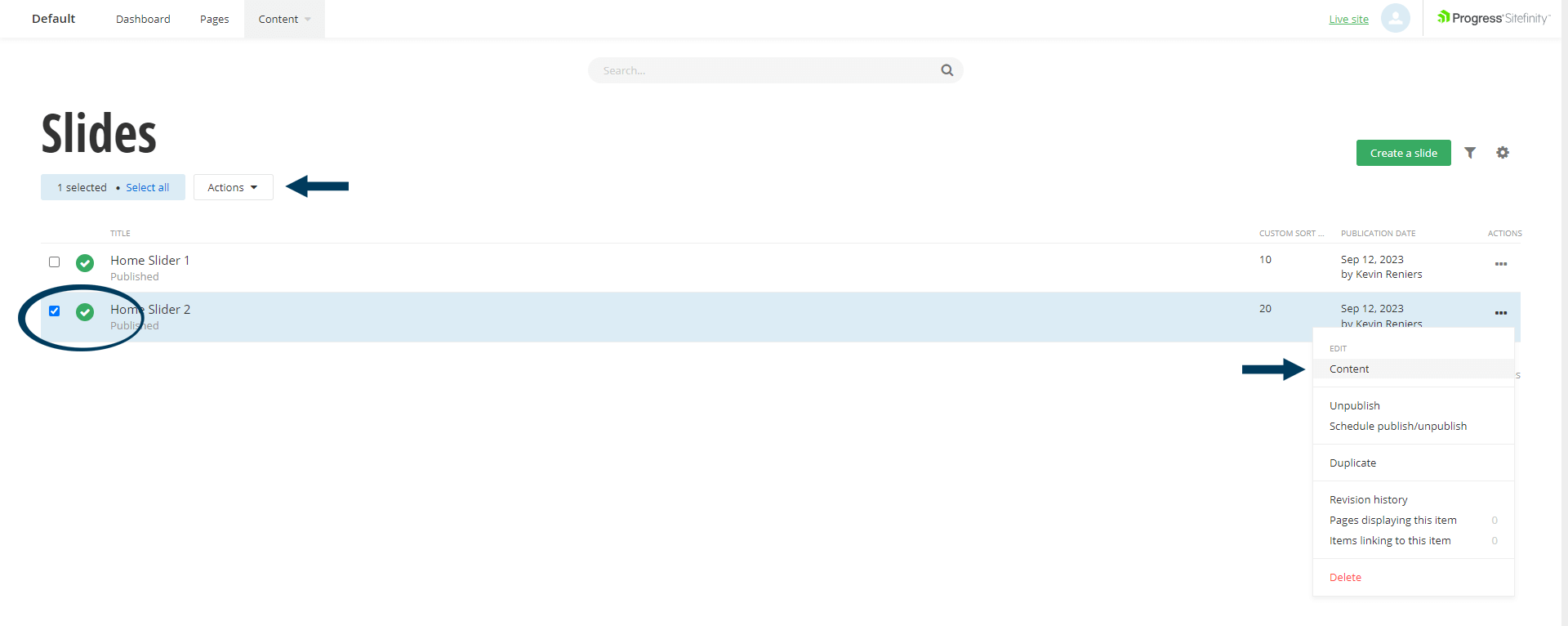
Step 3. Edit existing fields or fill out additional ones.
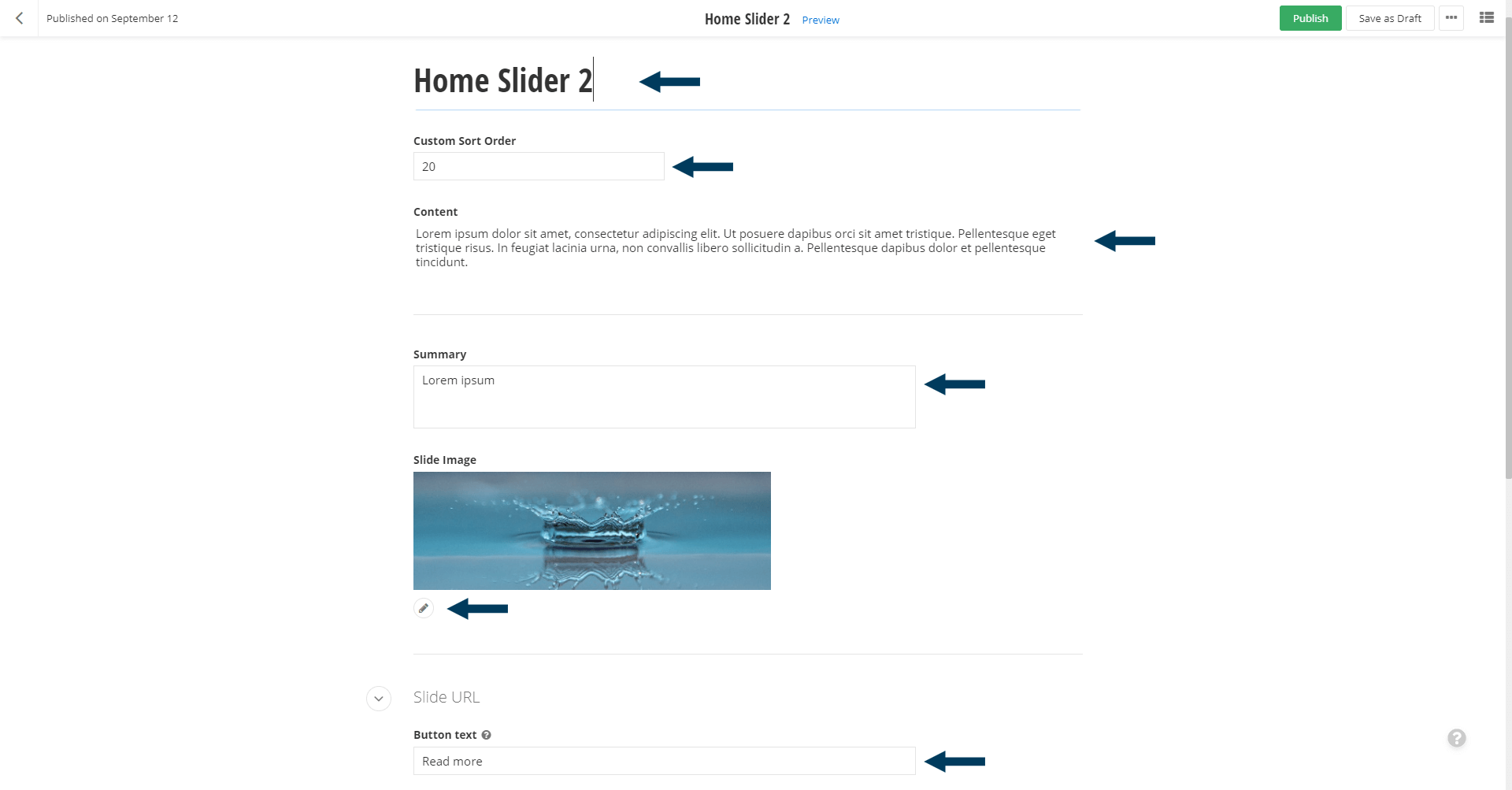
Step 4: Status the Content.
Using the status bar, make the content live on your website by clicking the Publish button.

Note: To view the content prior to publishing you can use the preview feature. This will show exactly how the content will look once published. To preview click the Preview button (content must be statused as draft prior to previewing).