When editing the contents of a Content Block or any Rich Text Field, you have the option of editing in either design mode (no code or Content Editor) or in code mode (HTML Editor) - whichever you are more comfortable using.
For more information on editing in design mode, refer to the Basic Formatting guide.
Step 1: Drag a "Content Block" widget onto a page and bring it into "Edit" mode, or start editing a "Rich Content" field inside of a module.
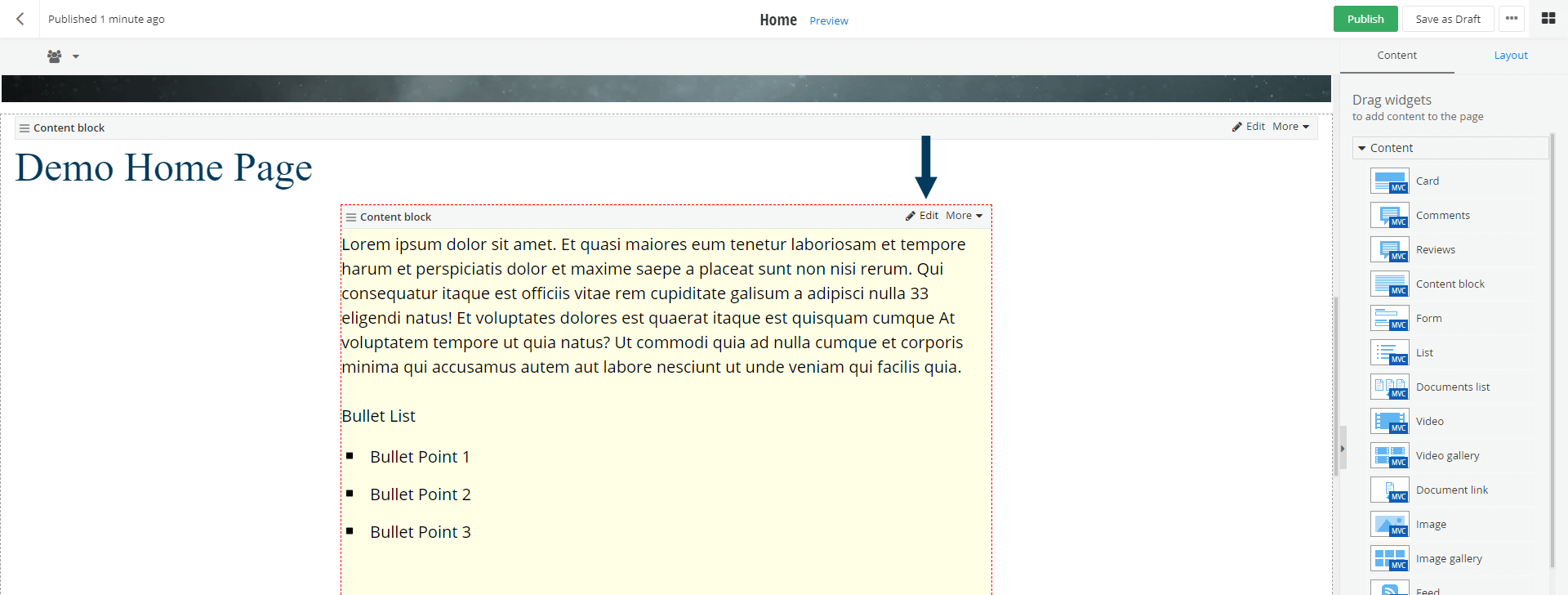
Note: If you are editing "Rich Content" inside a module input it is already in Edit mode.
Step 2: Switch to HTML Editor mode.
To switch from Content Editor to HTML Editor mode, click on the </> button along the content block/rich text field edit menu.
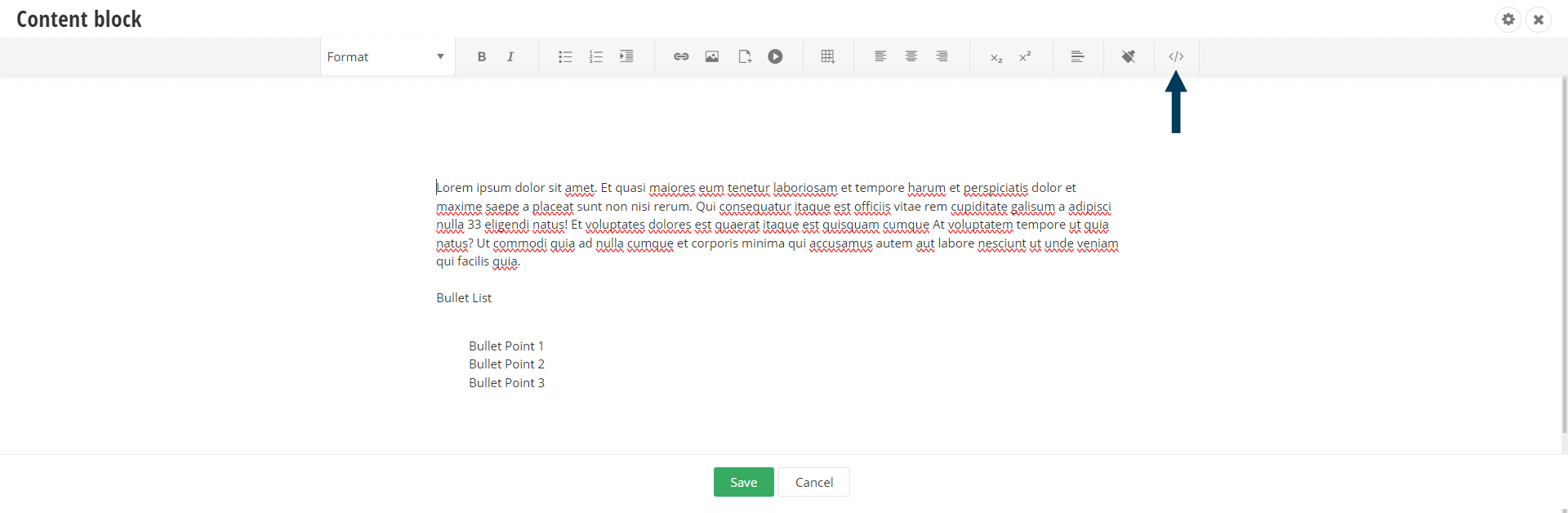
Step 2: Edit the code.
Edit the HTML content of the block/rich text field. When you are finished, click the Done button.
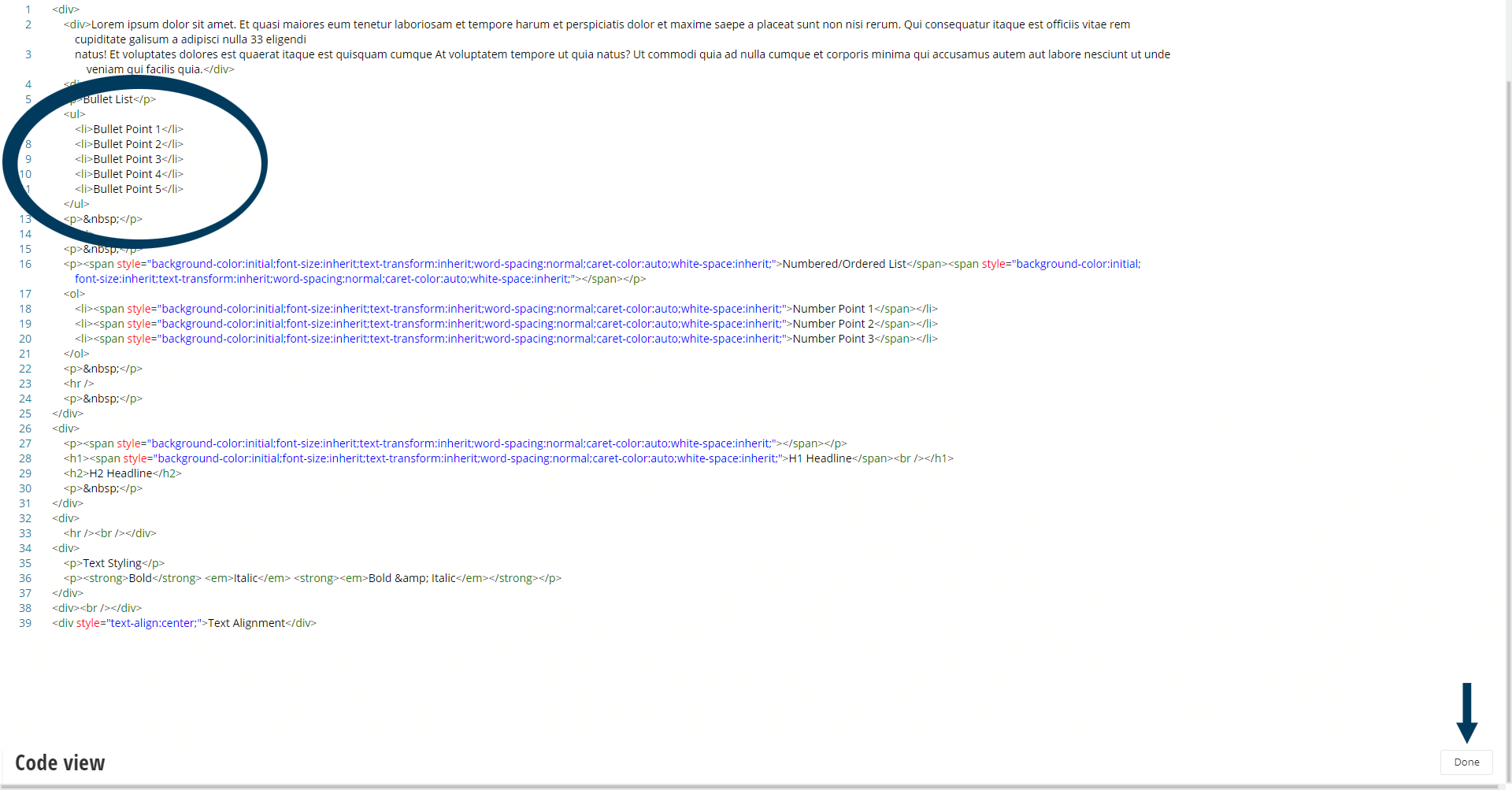
Note: Depending on which version of Sitefinity you are using, the Done button could be at the top of the window or the very bottom.
Step 3: Save the content block (not necessary if editing a Rich Text Field).
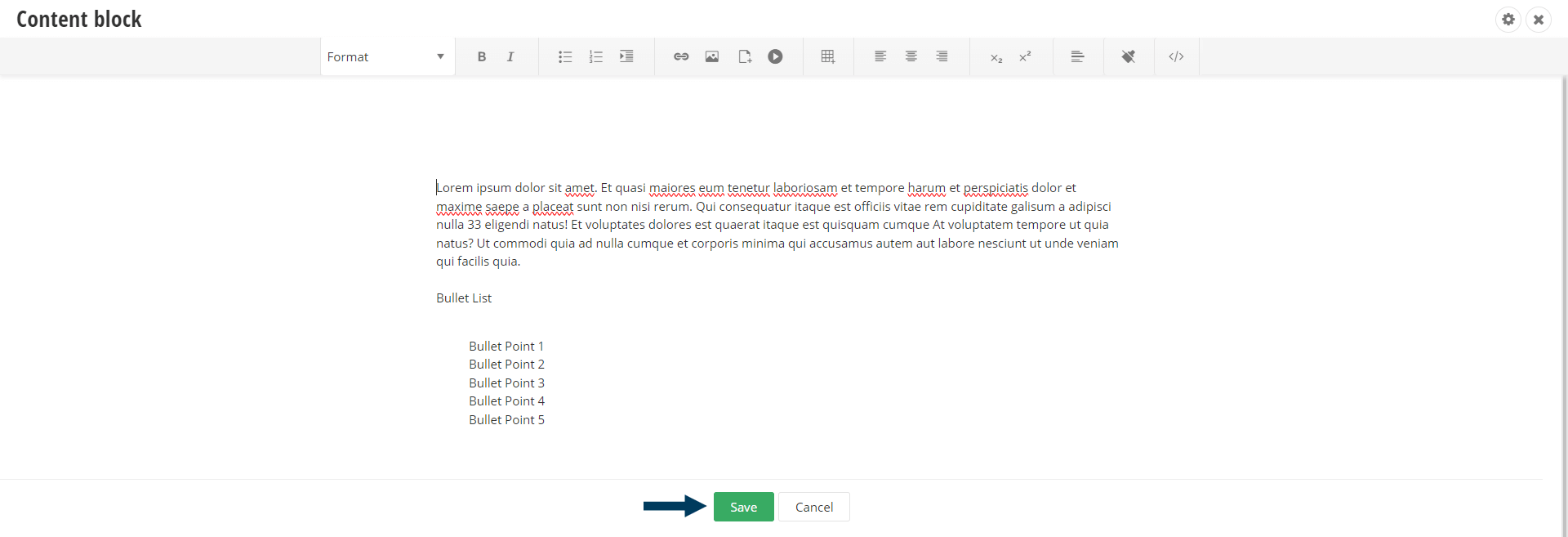
Step 4: Status the Page/Content.
Using the status bar, make the page or content live on your website by clicking the Publish button.
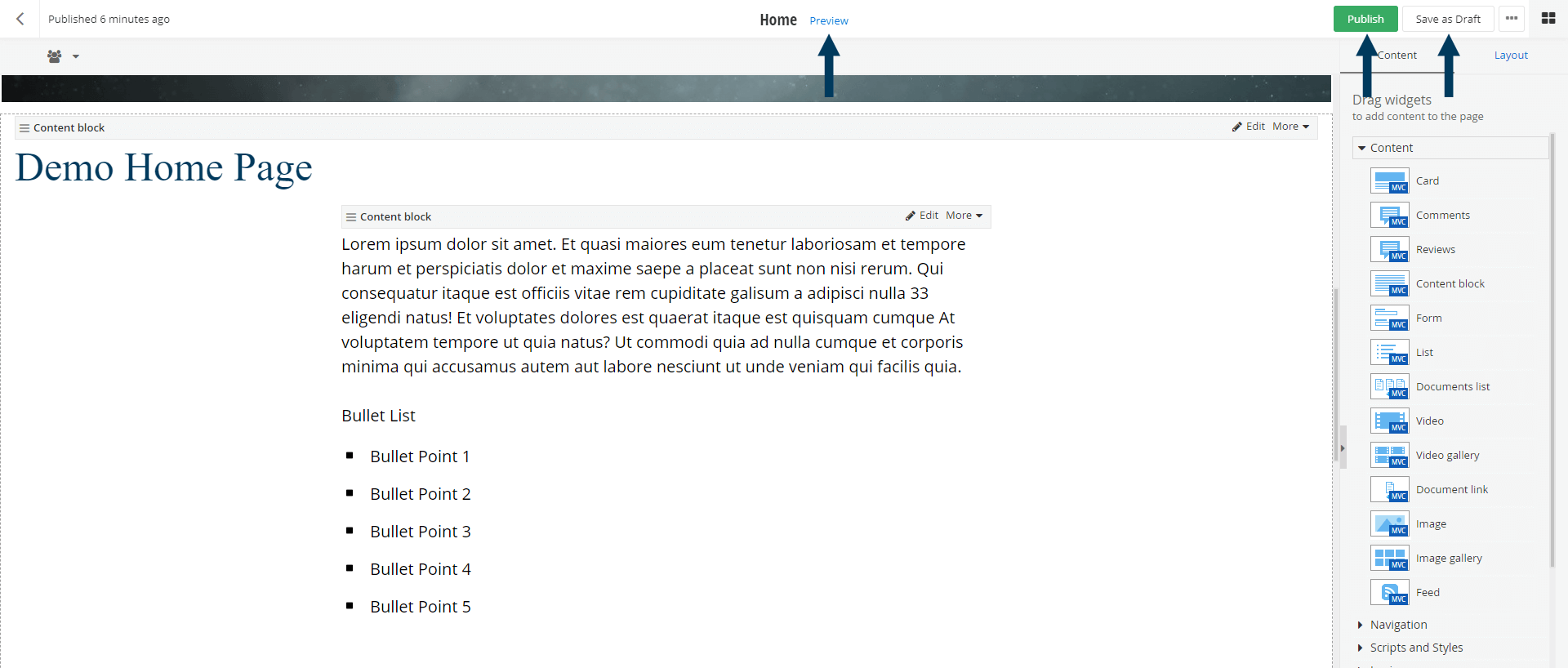
Note: To view the content prior to publishing you can use the preview feature. This will show exactly how the content will look once published. To preview click the Preview button (Content must be statused as draft prior to previewing).