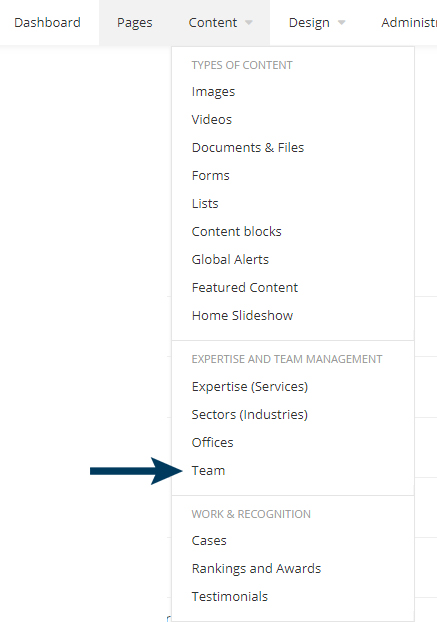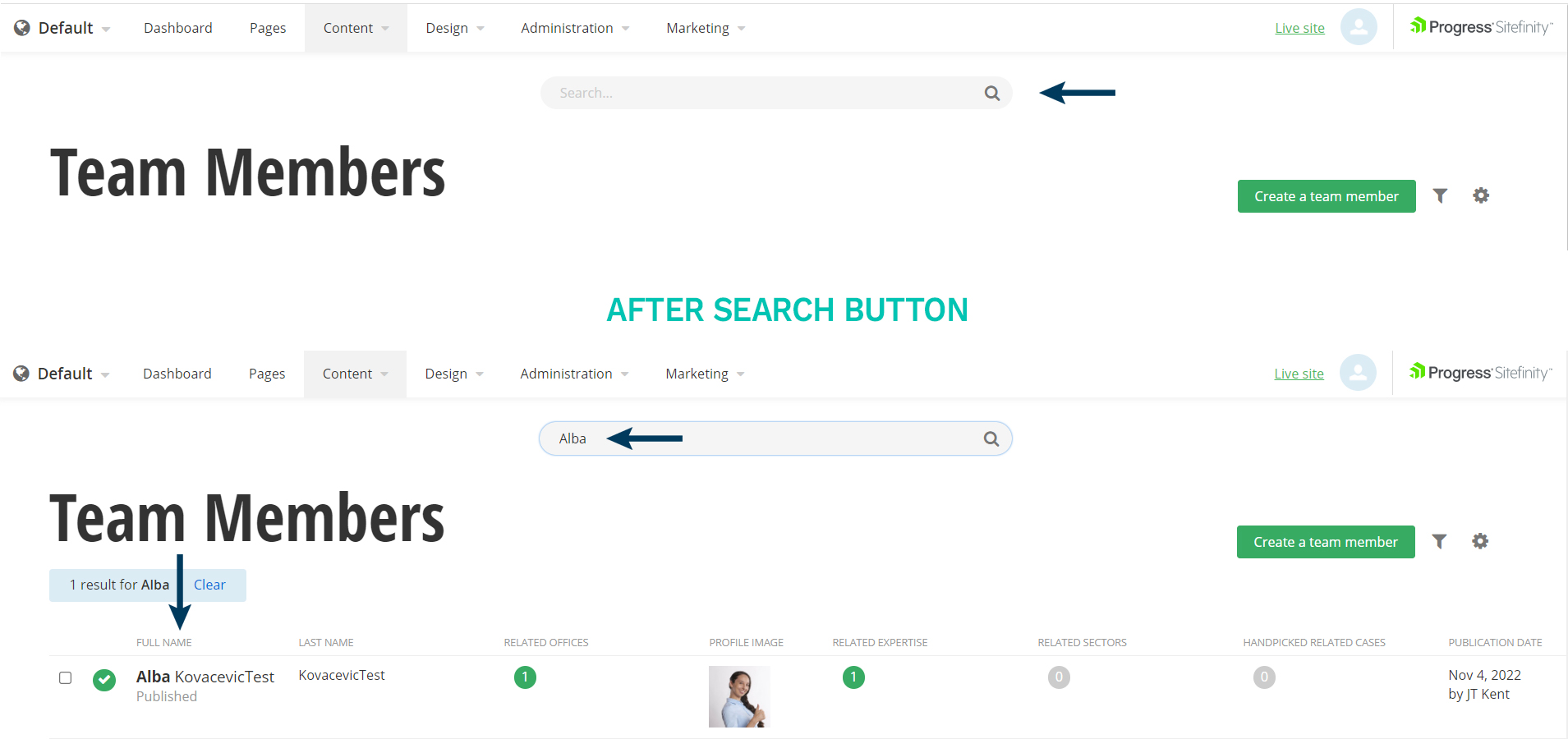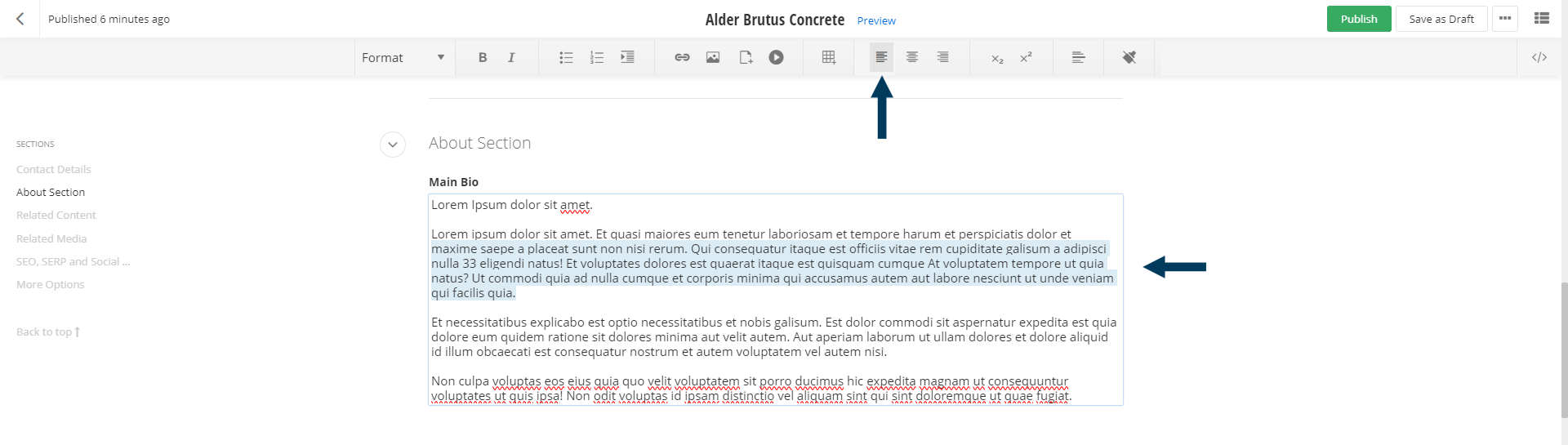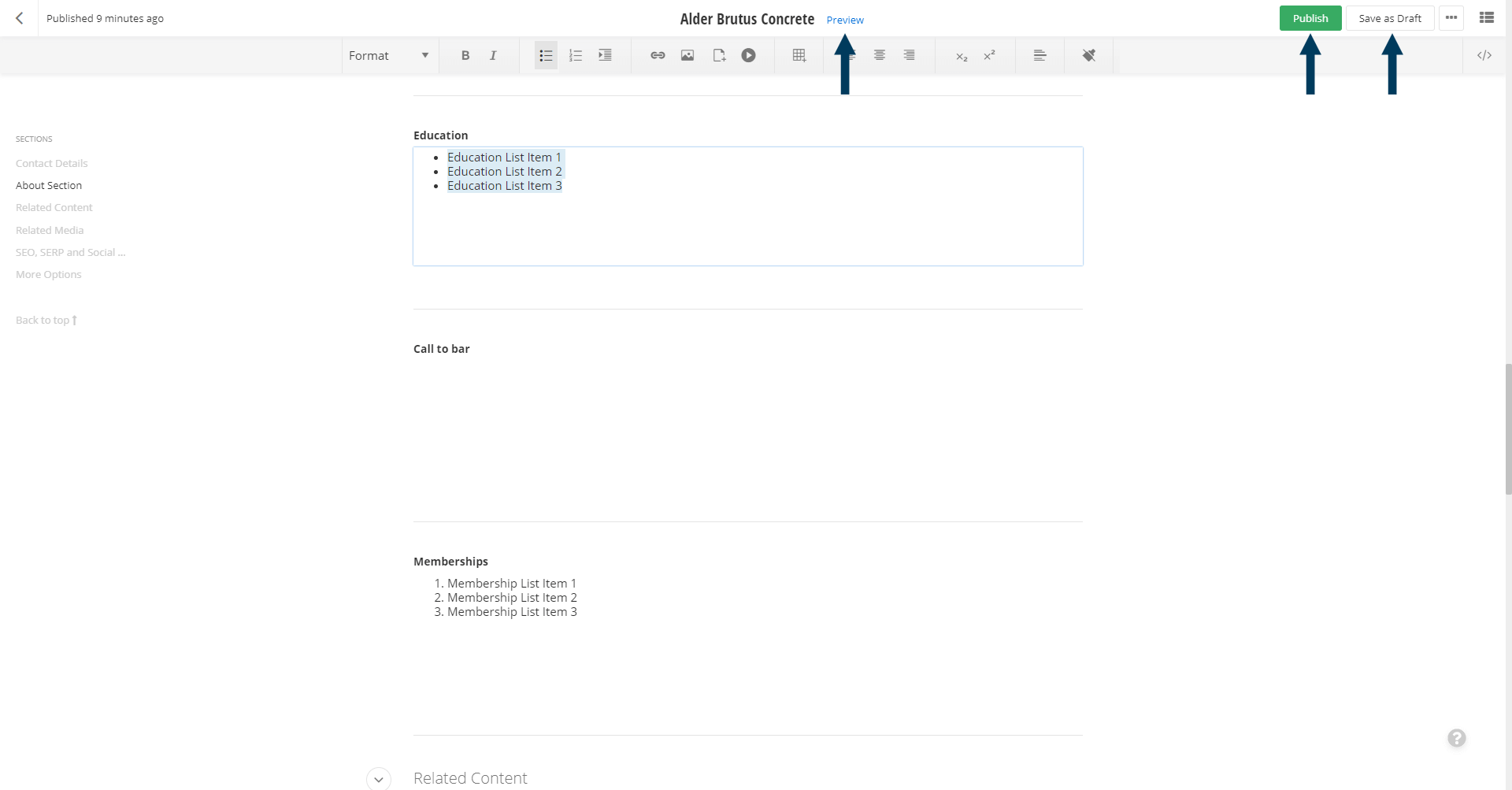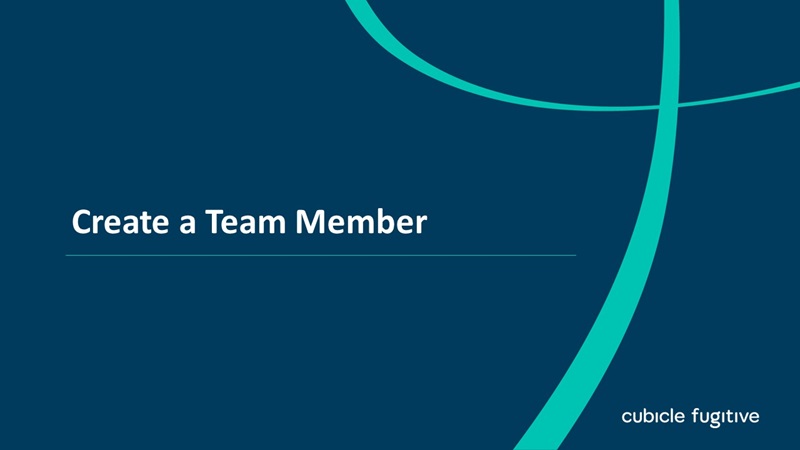Step 1: From the top navigation, click on Content drop down and then Team.
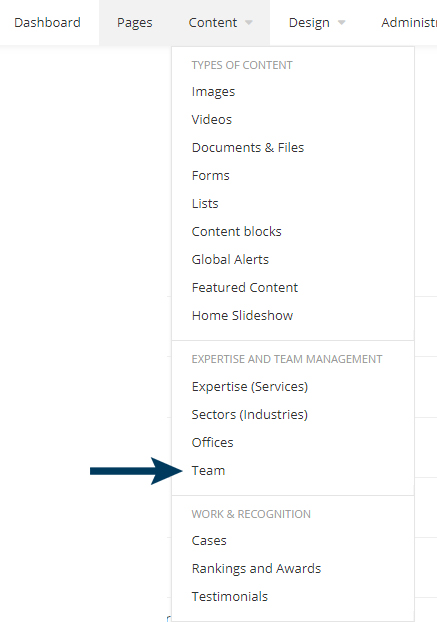
This will bring up the Team listing page view that shows all Team Members.
Step 2: Search for the Team Member you wish to edit.
Clicking on the search button will bring up the search input field. Type the partial name and then click the Search button again.
The newly filtered list of Team Members will appear showing those matching your search criteria.
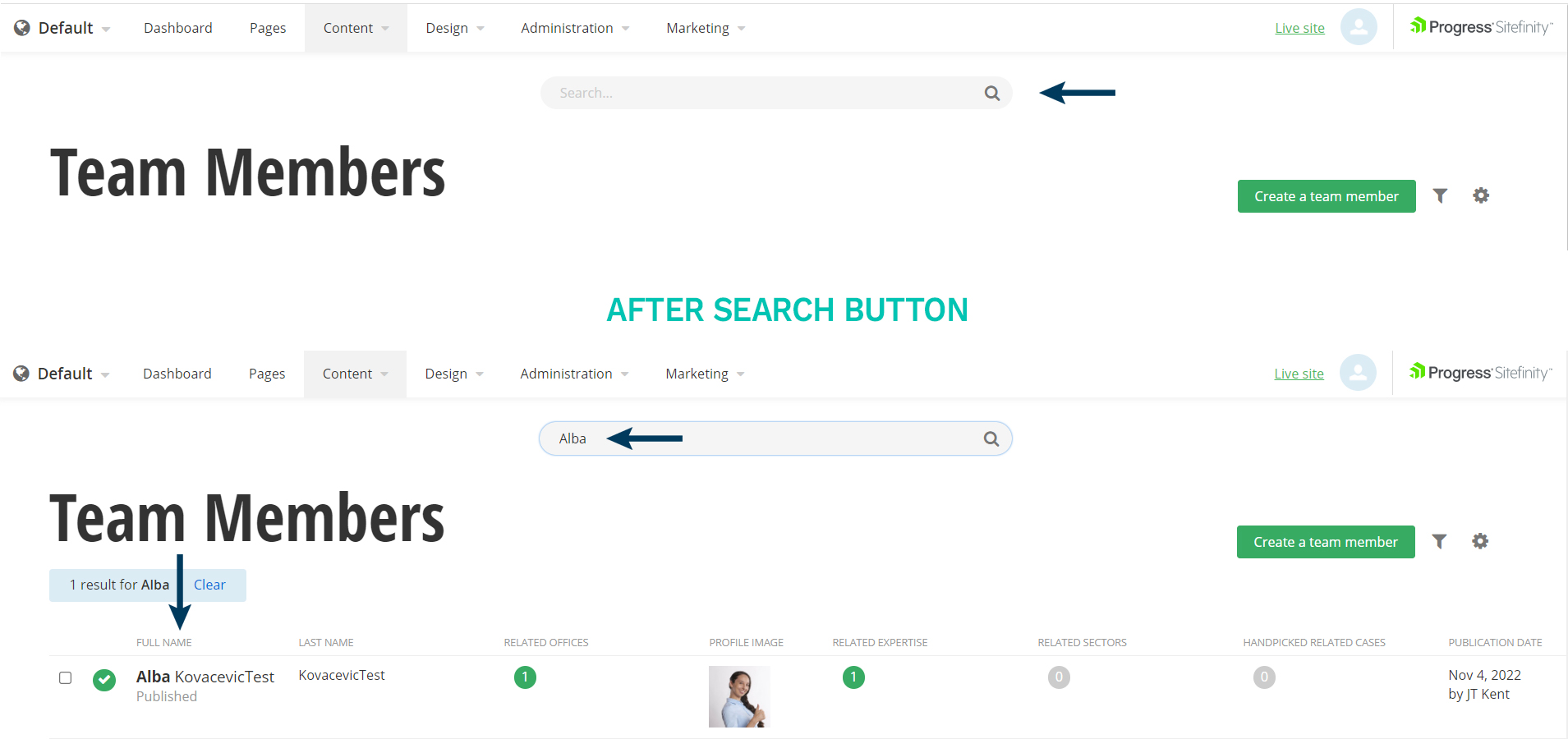
Step 3: To edit a team member, click on the name of the person. This will bring the Team Member into Edit mode.
Step 4: Fill in the rich text fields.
Enter the content into the respective rich text fields. The number and names of fields will be different for each site but typically all contain several rich text fields. For more information on how use the content editor click here.
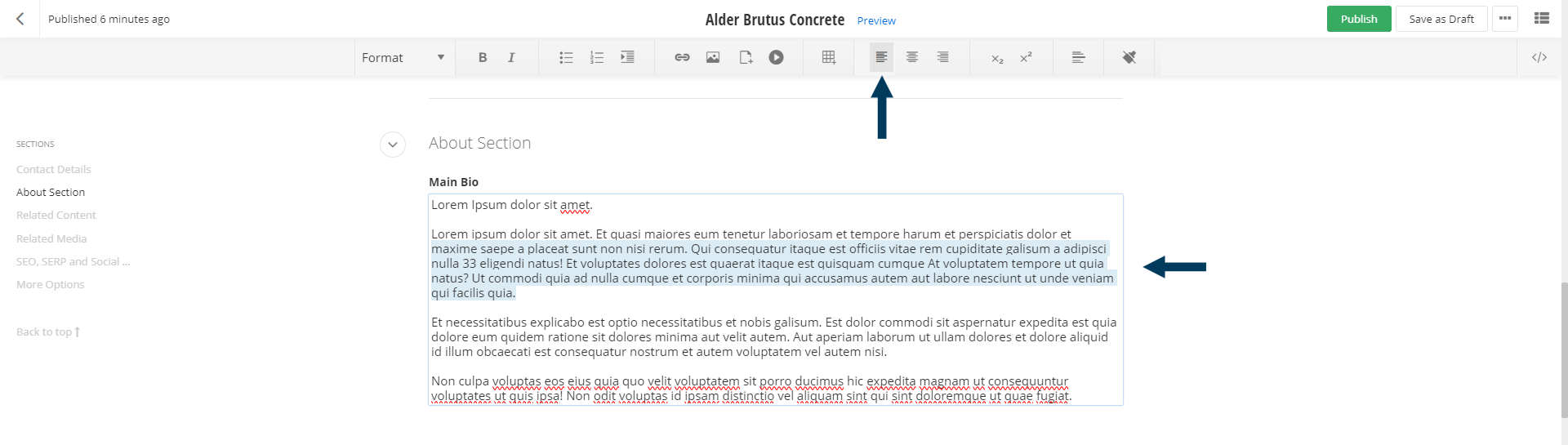
Note: If no content is entered into the a rich text field it will not be shown on the website.
Step 5: Status the Content.
Using the status bar, make the content live on your website by clicking the Publish button. If you want to save your changes without making them live click the Save as Draft button.
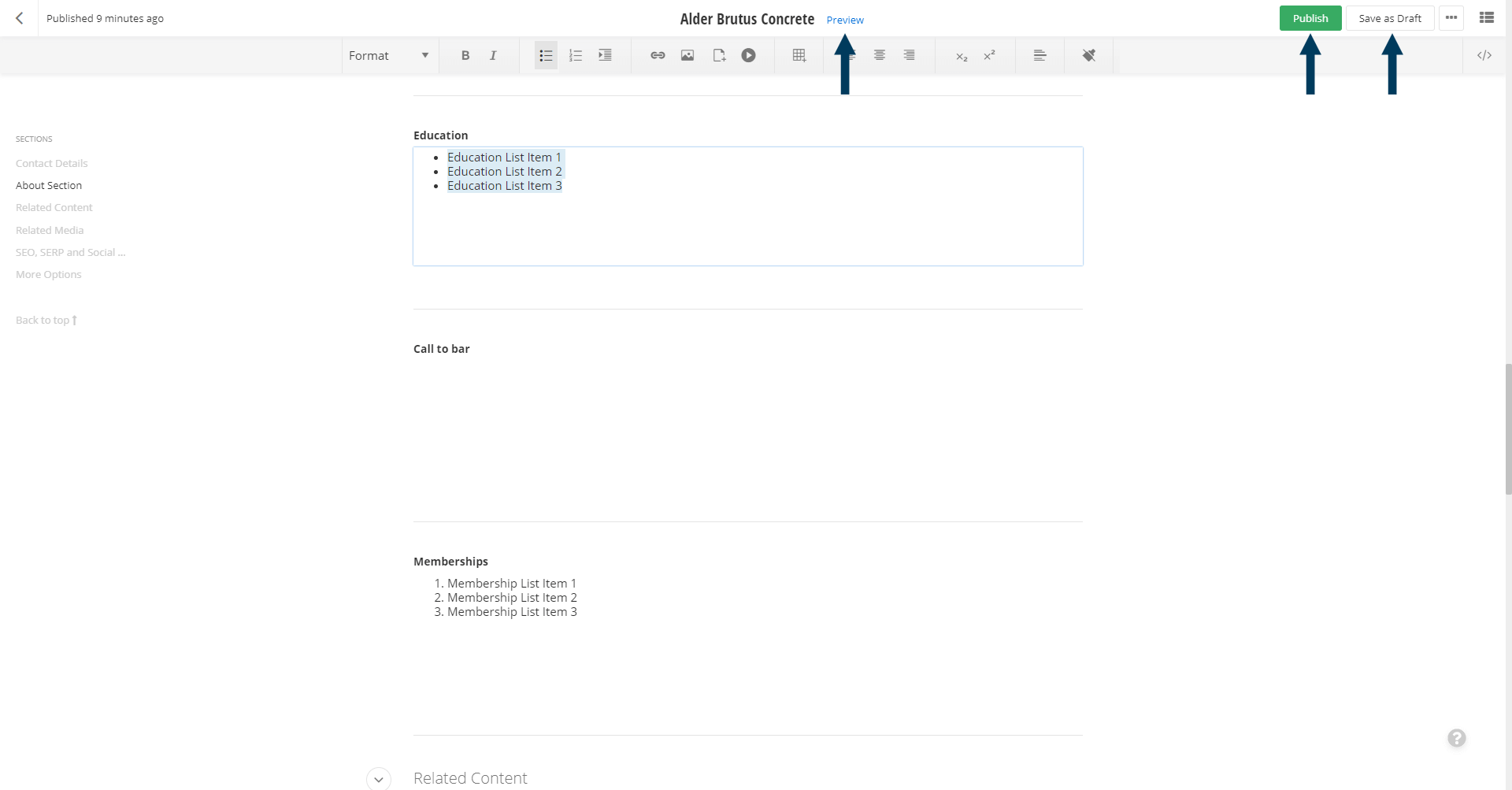
Note: To view the content prior to publishing you can use the preview feature. This will show exactly how the content will look once published. To preview click the Preview button (content must be statused as draft prior to previewing).