Step 1: From the top navigation, click on the Pages tab, this will bring up a list of all pages currently created in the CMS. Find the page you wish to duplicate, and click the check box next to its title.
Step 2: Expand the Actions dropdown for the page you want to copy/duplicate and click on the Duplicate hyperlink.
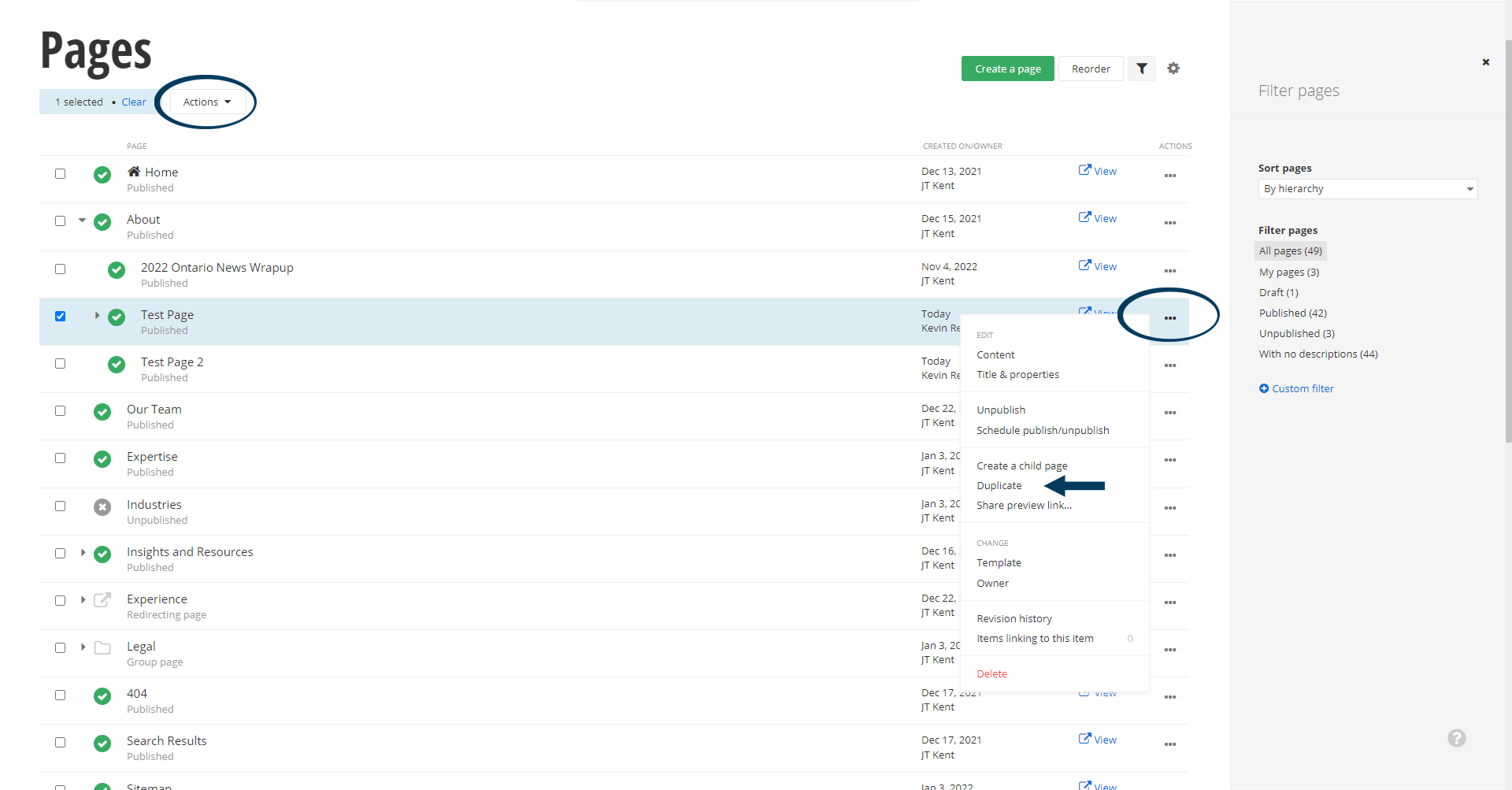
Step 3: Edit the page properties.
Start by renaming the page. Then, select whether the new page is a 'top-level page' or should be placed under an already existing top-level page in a 'parent/child' relationship. Choose if the new page should be shown in the main site navigation. You can also change the page banner display image in this dialogue window. When finished, click on the green Create button.
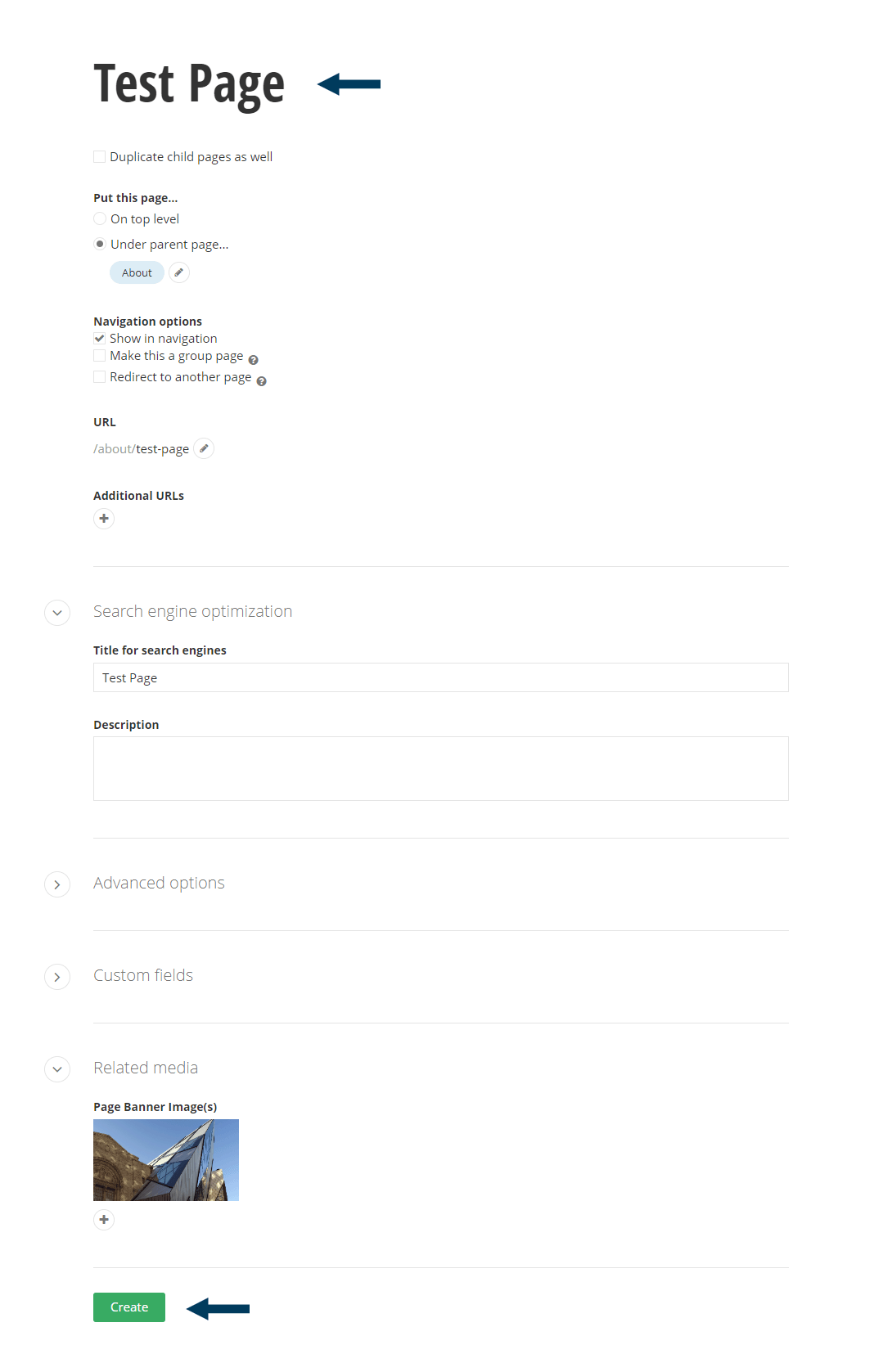
Once you click the create button, the new page is created but saved in draft mode.
Step 5: Edit the new page's content.
Open the new page in editor mode, and modify the page's content as needed.
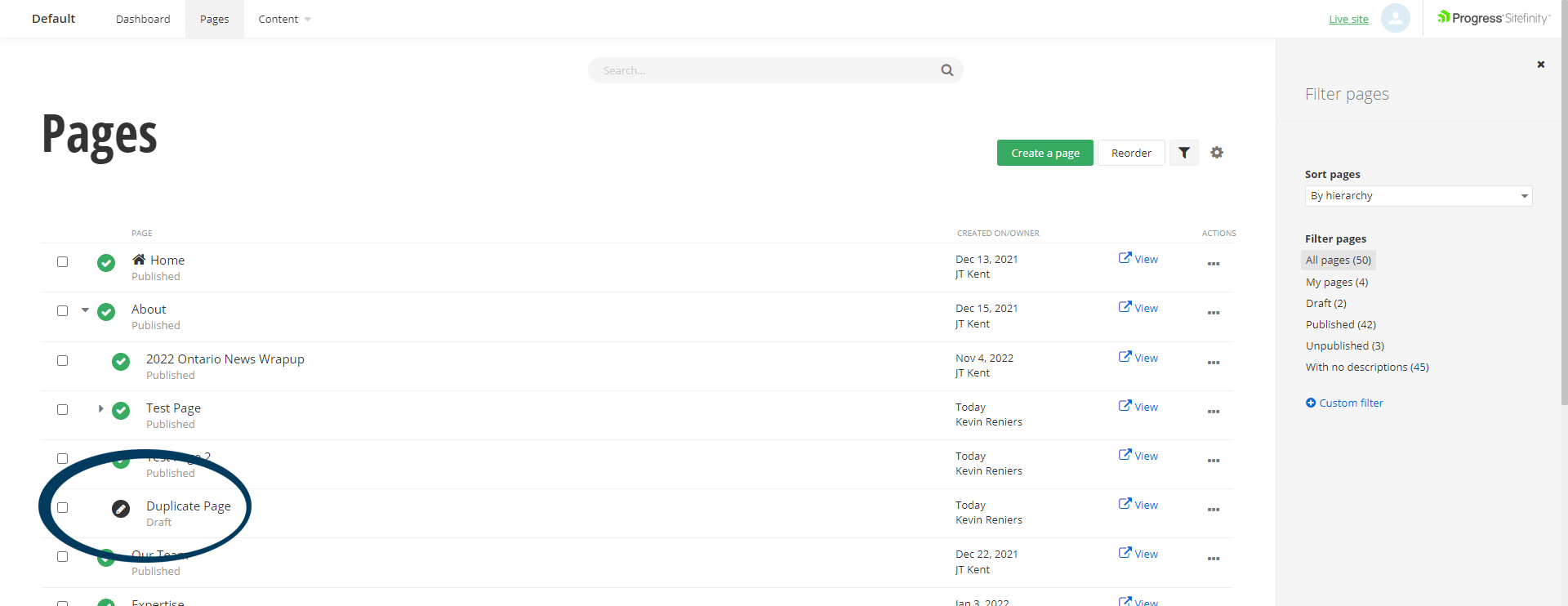
Step 6: Status the page.
Click the Publish button in the status bar to make the page live on your website. Click here for a further explanation of statuses.
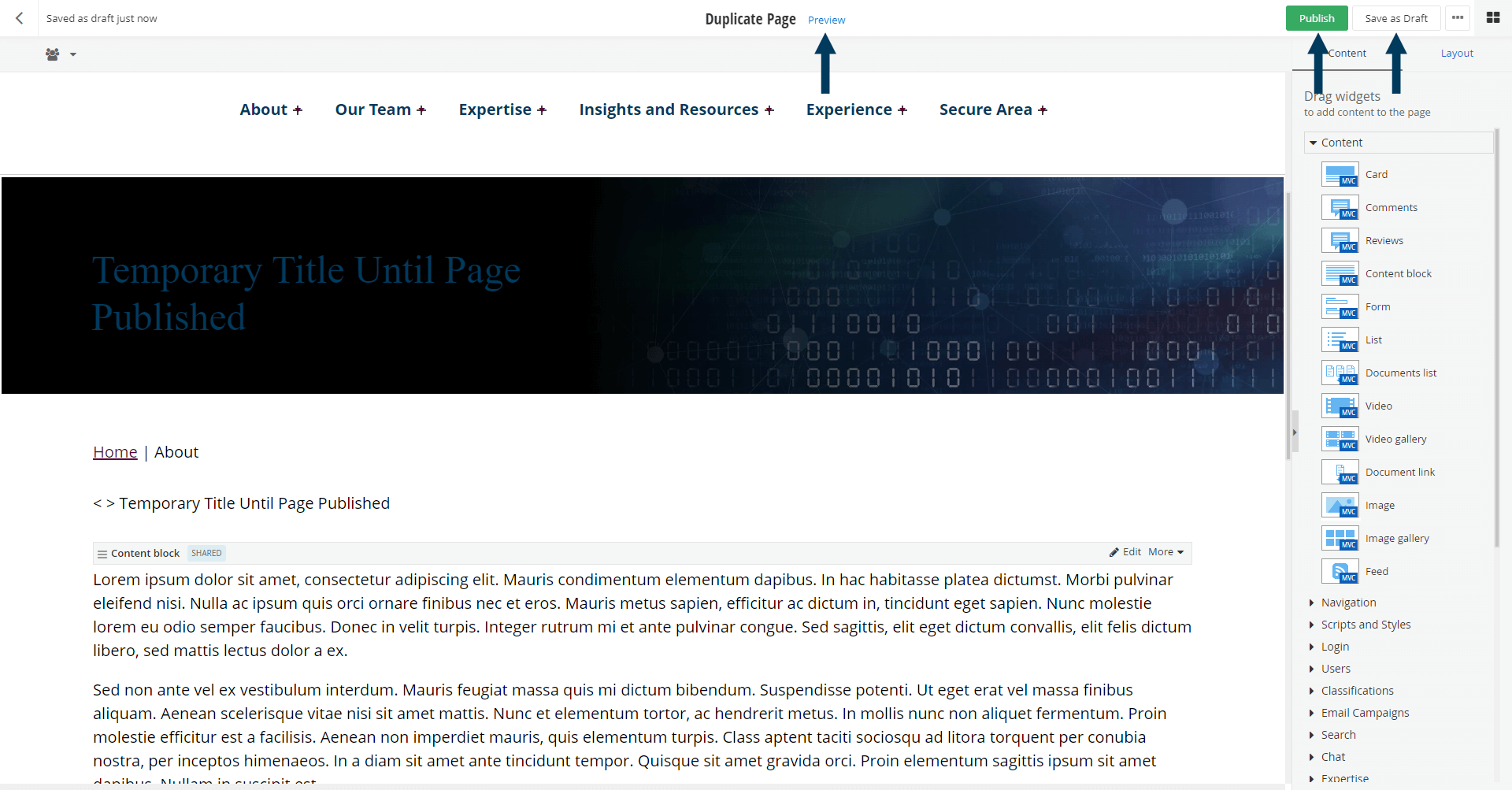
Note: To view the page prior to publishing, you can use the preview feature. This will show exactly how the page will look once published. To preview, click the Preview button (Page must be statused as draft prior to previewing).