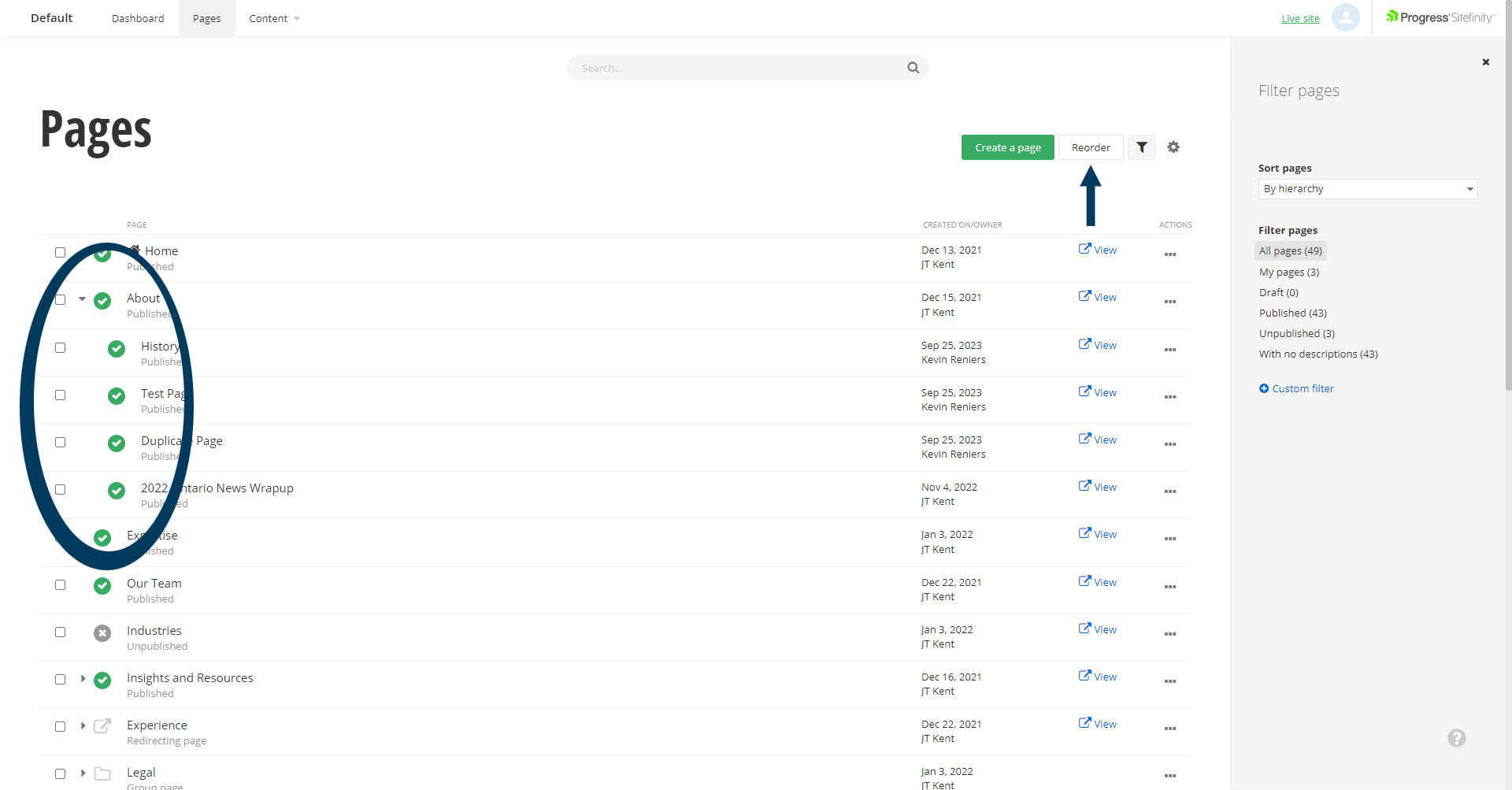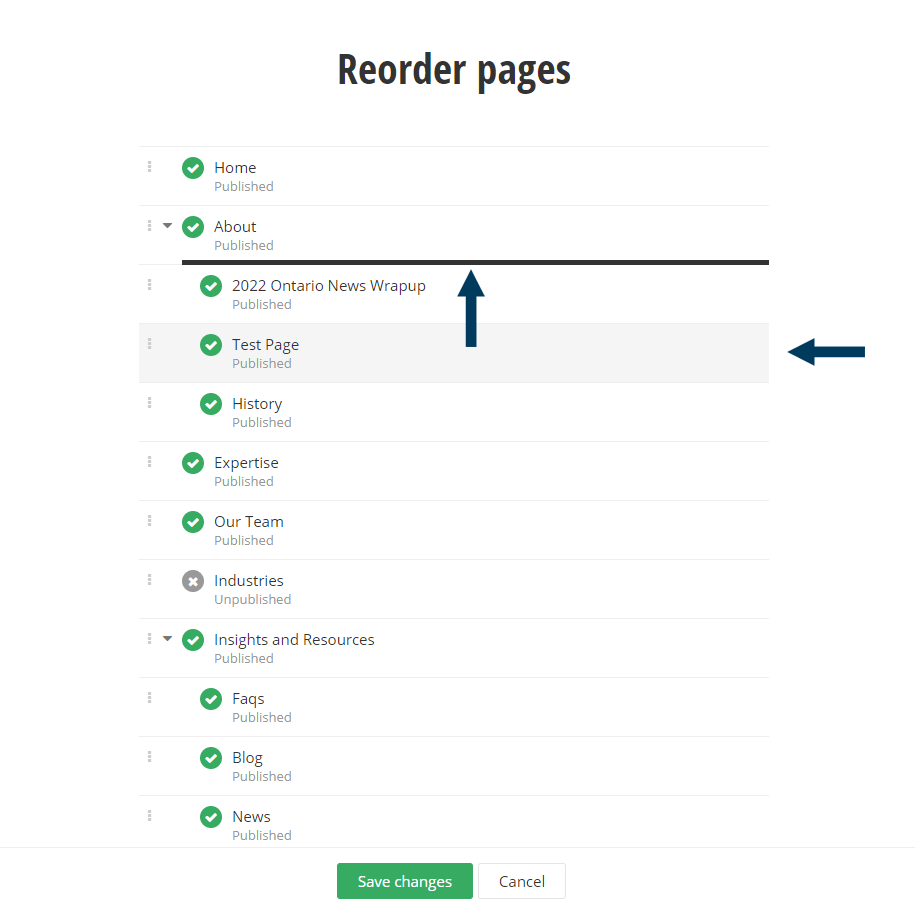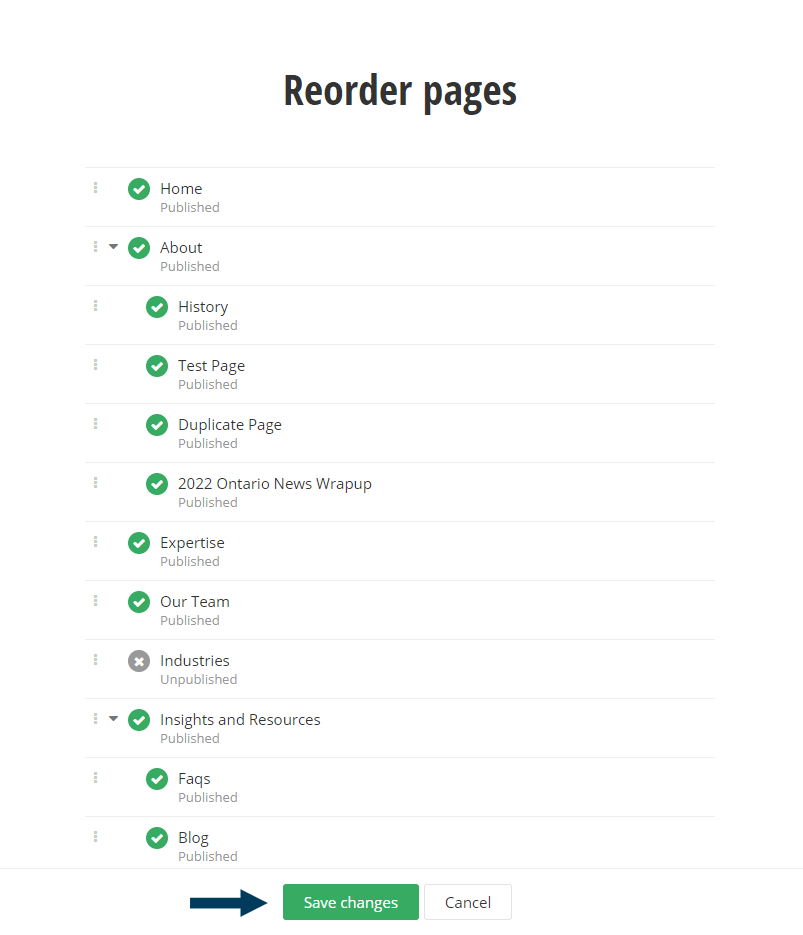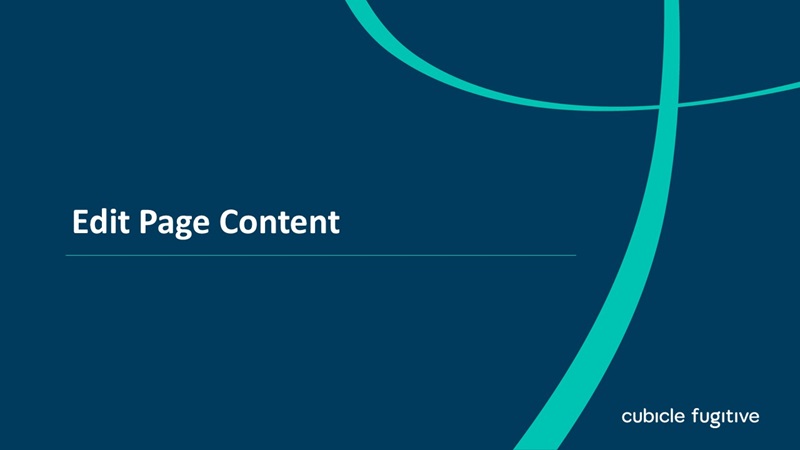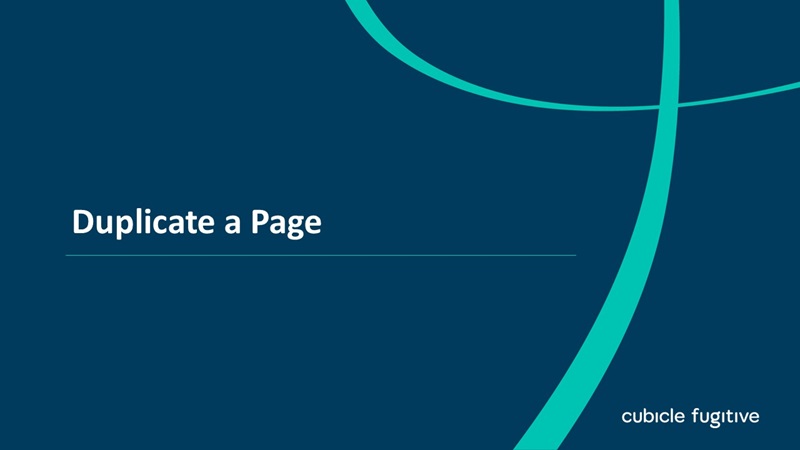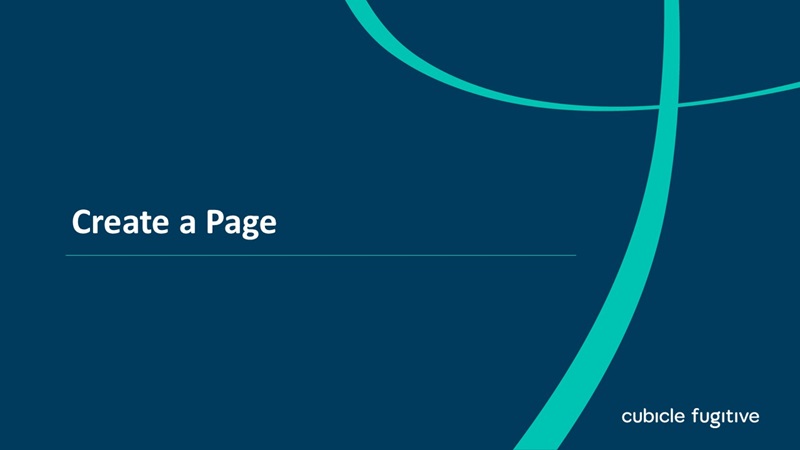Step 1: From the top navigation, click on the Pages tab, this will bring up a list of all pages currently created in the CMS.
Step 2: Reorder and Make a Page a child of an existing page.
Click on the Reorder button next to the Create a page button above the list of pages.
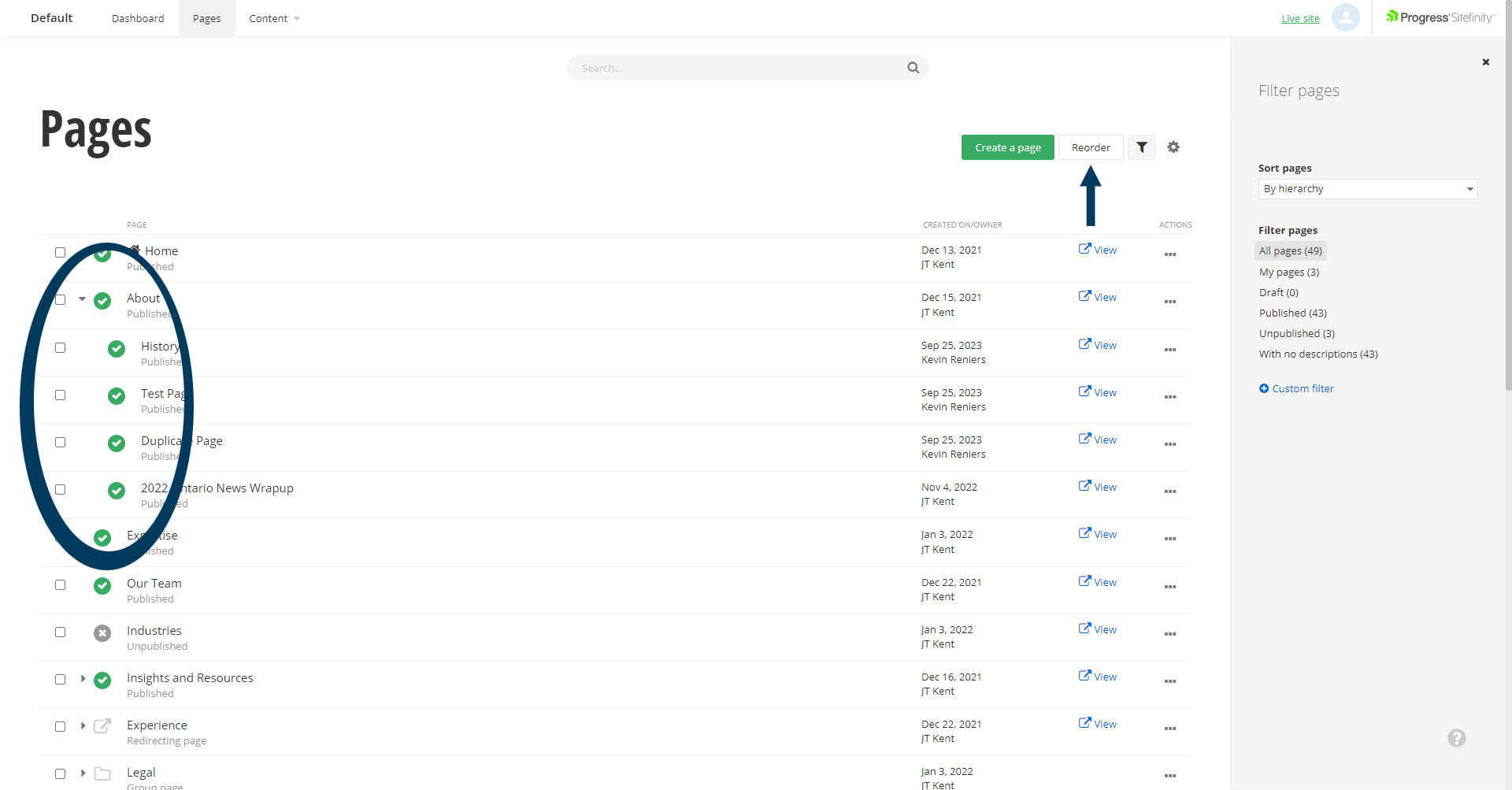
Step 2a: Move pages up and down.
Click, hold, and drag a page title to the location in the list you wish it to be ordered to. A thick black line appears where the page would reposition to if you release your mouse button.
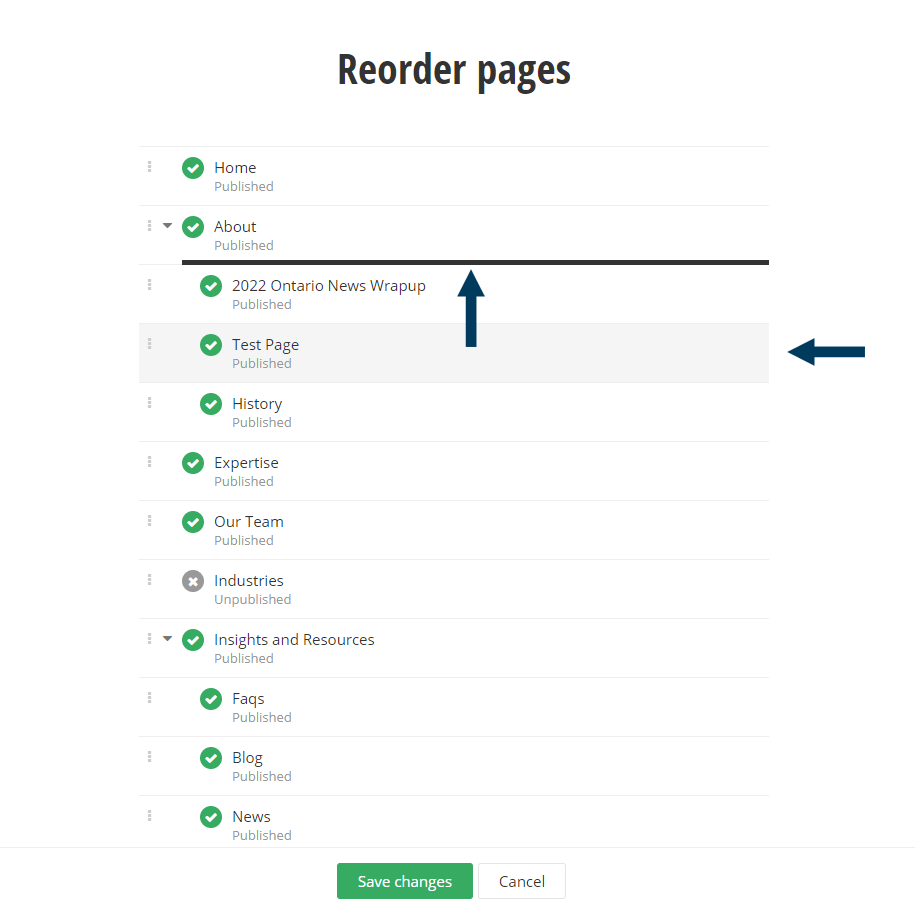
Step 2b: Make a page a child of an existing page.
Child pages are indented under the Parent's page name. An arrow next to a page name indicates there are child pages associated with it. To make a page a child of another, move it under the parent just as you would reorder above - but this time, when you see the black line move your mouse slightly to the right, and watch the thick black line indent. Now release your mouse button. The page you moved should be indented underneath its parent page.
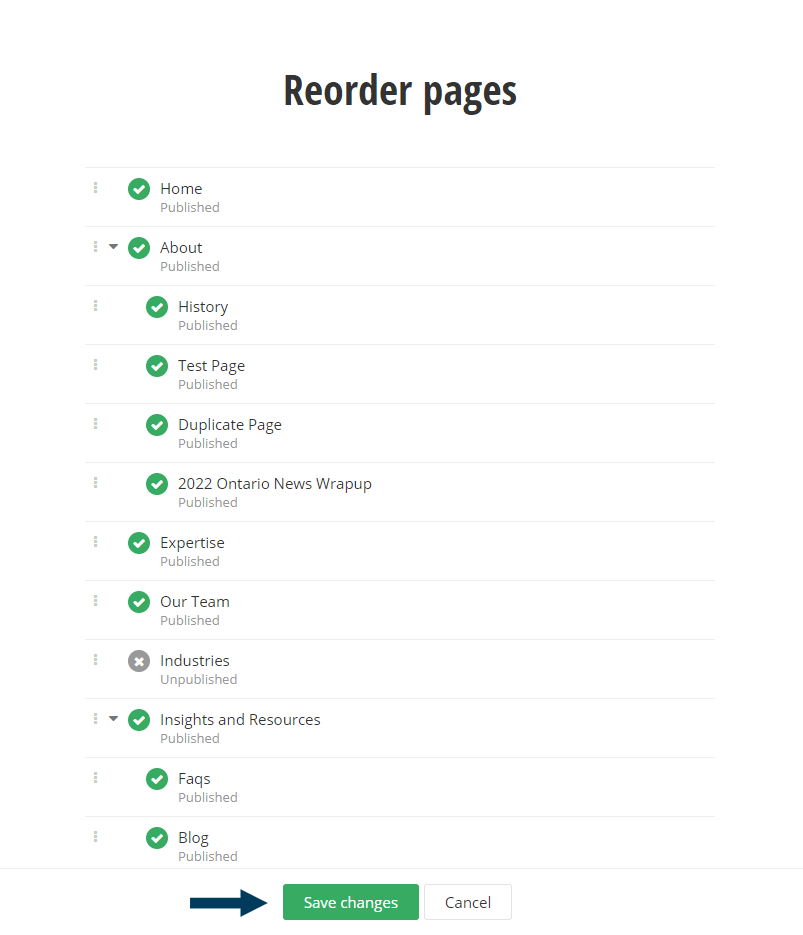
Step 3: Click on the Save changes button. This will save your changes.