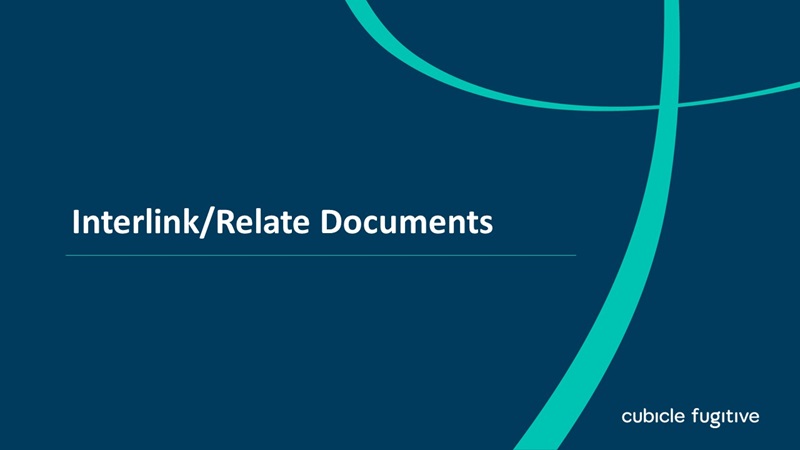Upload a Document or File
Introduction:
Videos are best viewed full screen at 1080p resolution.
Video Duration: 05:26
Step by Step Instructions:
Step 1: From the top navigation, click on Content drop down and then Documents & Files.
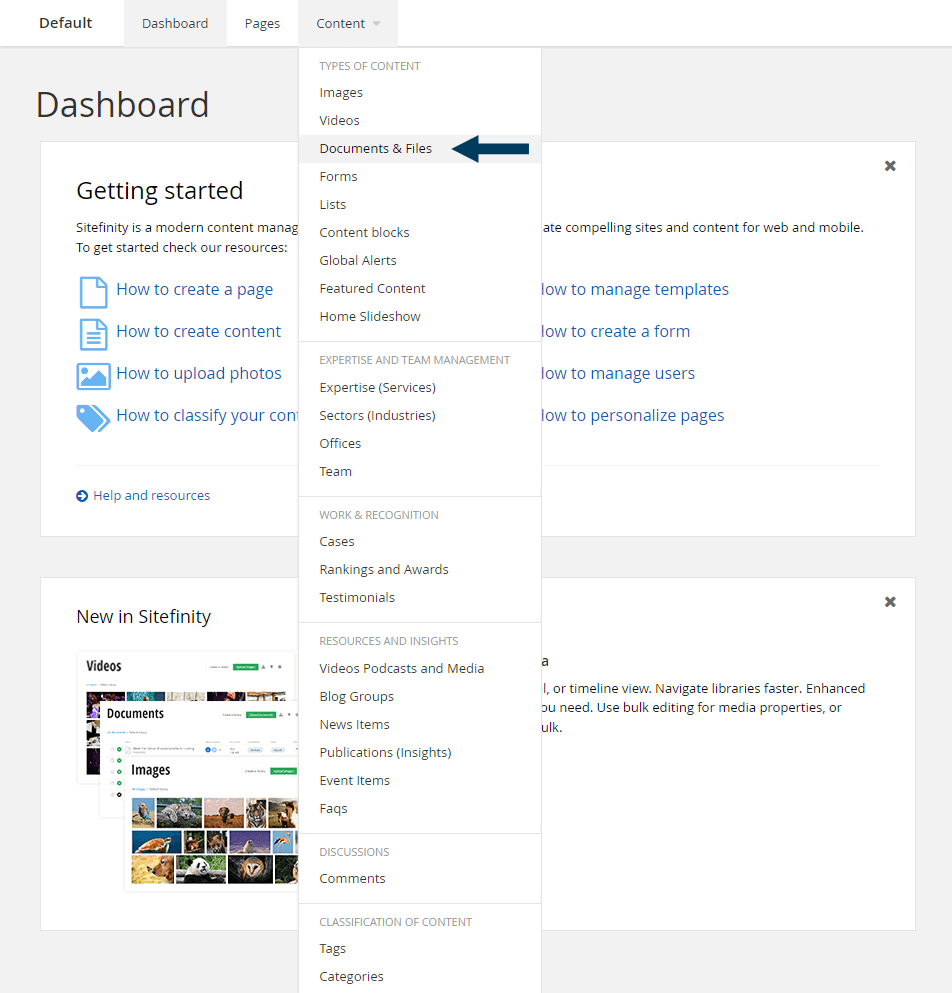
This will bring up the Documents view that shows all document libraries.
Step 2: Click the Upload Documents button.
Click on the green Upload Documents button.
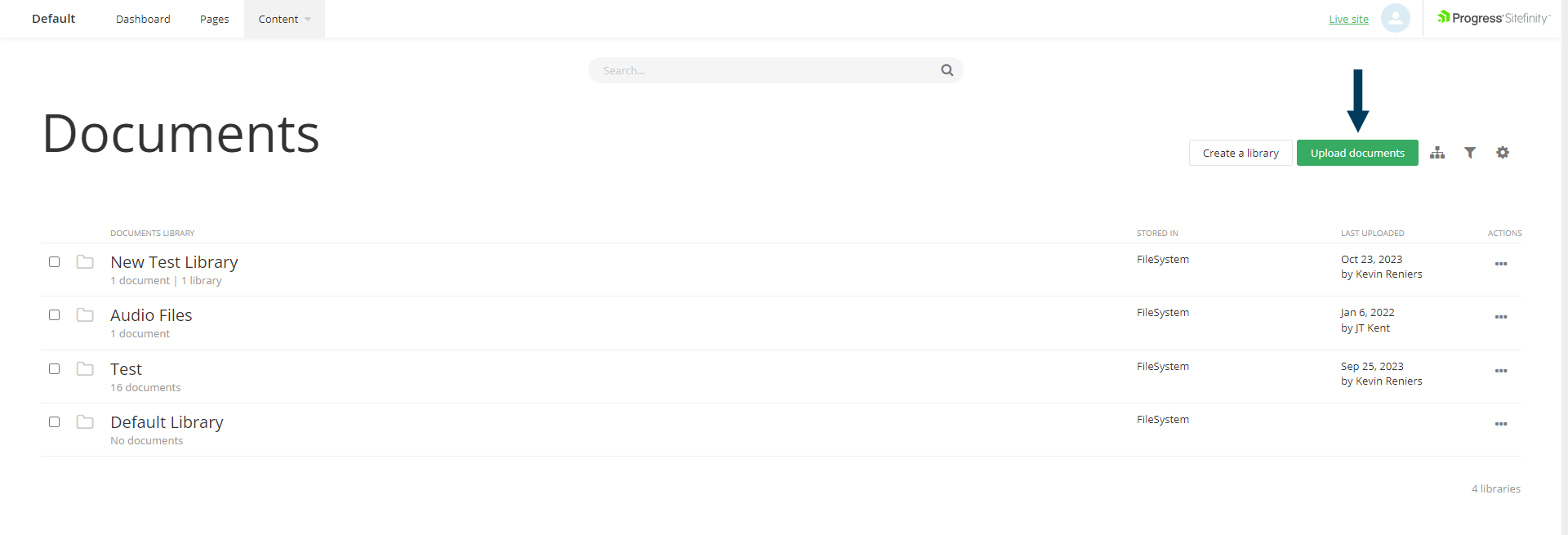
Step 3a: Select Document(s).
Either drag the document you want to upload onto the Upload Icon or click the Upload documents button which will open your file explorer.
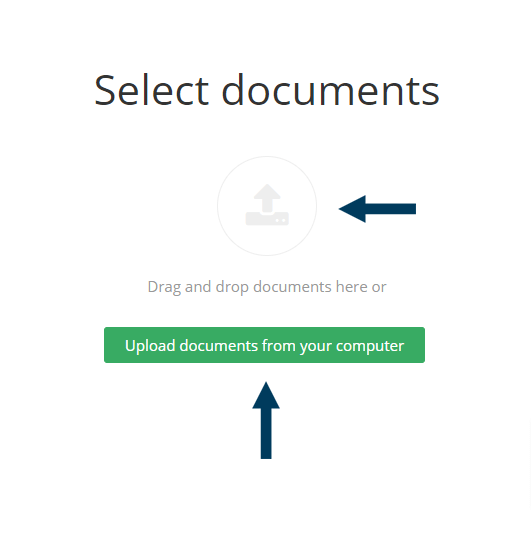
Step 3b: Browse to a folder on your computer and highlight one or more documents that you wish to upload. Once the documents have been highlighted click the Open button.
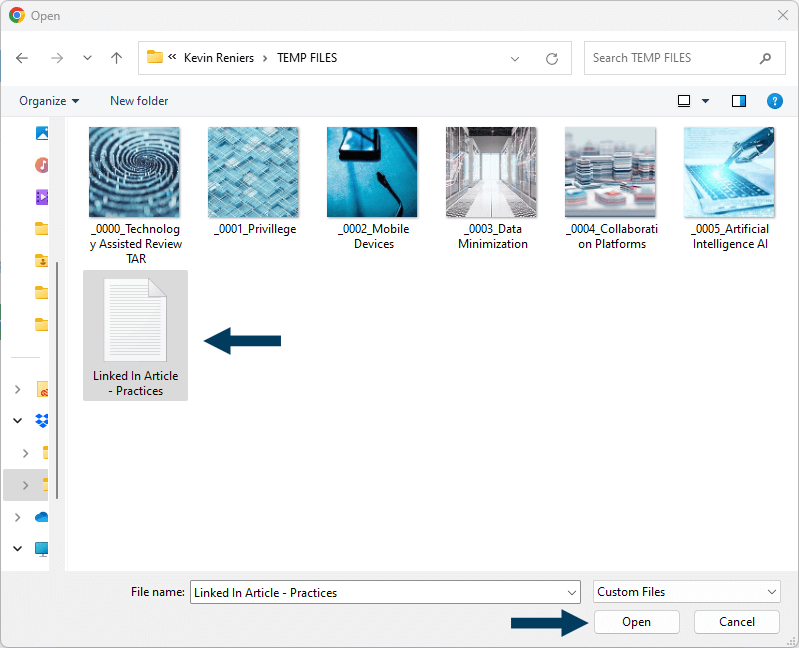
Step 3c: Confirm Upload.
You should now see a preview of the document(s) you selected. The library you were inside before hitting the upload documents button should already be filled in as the library for storing the new document(s) - you could change the library for storage if necessary. When ready, click the Upload and Publish button.
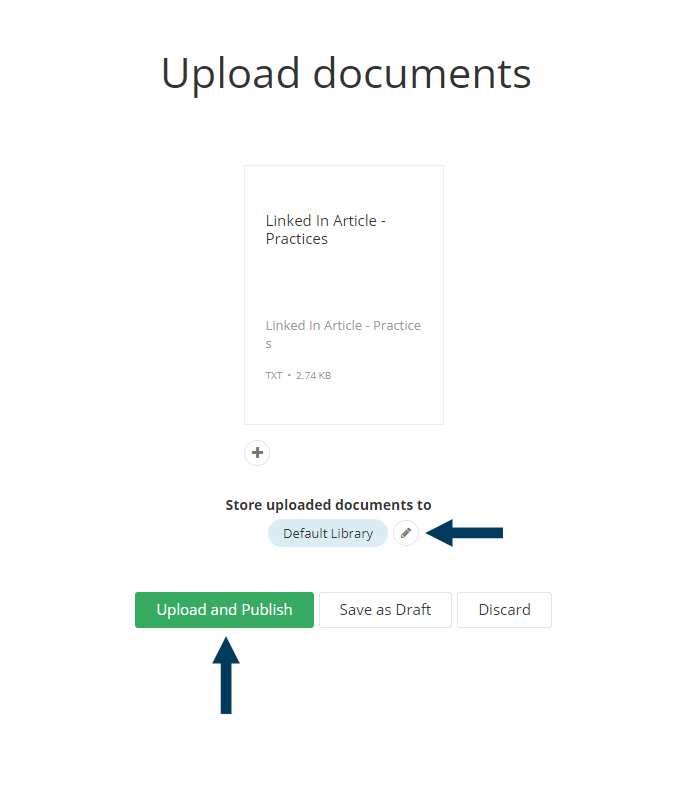
Step 4a: Finishing.
The document preview box will fill up with green as the document uploads. When the document is finished uploading the green bar will fill the box. Once uploading is complete, click the Close button.
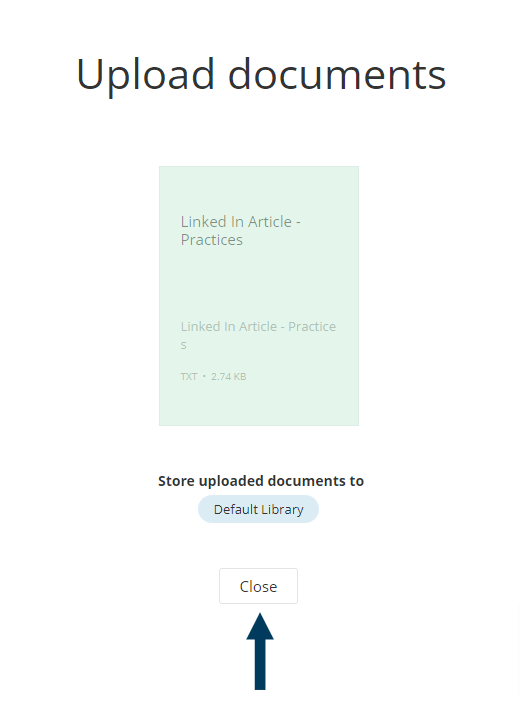
Step 4b: Back in the document library.
This will return you to the document library you were inside before clicking the Upload Documents button.
-
Unlock your firm’s website’s potential: dominate search rankings with our proven SEO strategies.
External link to https://www.cubiclefugitive.com/expertise/detail/seo
Related Videos
-
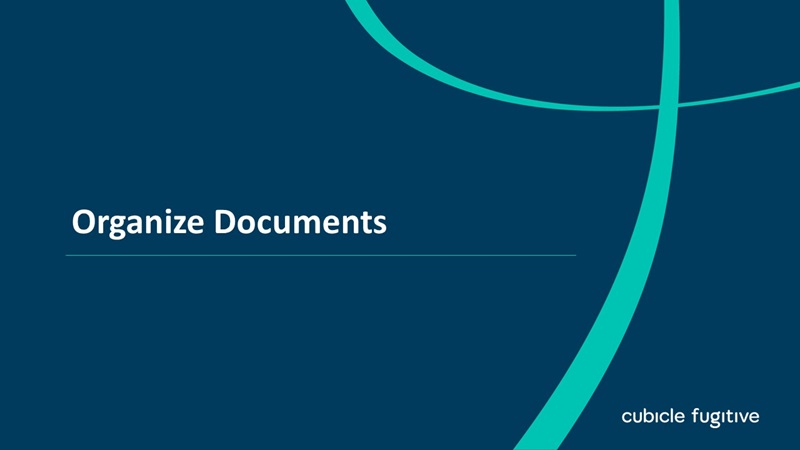 04:37
04:37 -
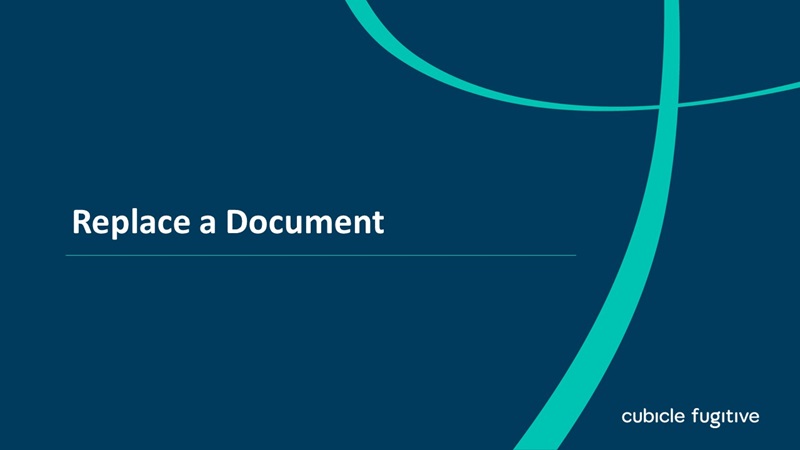 03:44
03:44
-
Unlock your firm’s website’s potential: dominate search rankings with our proven SEO strategies.
External link to https://www.cubiclefugitive.com/expertise/detail/seo

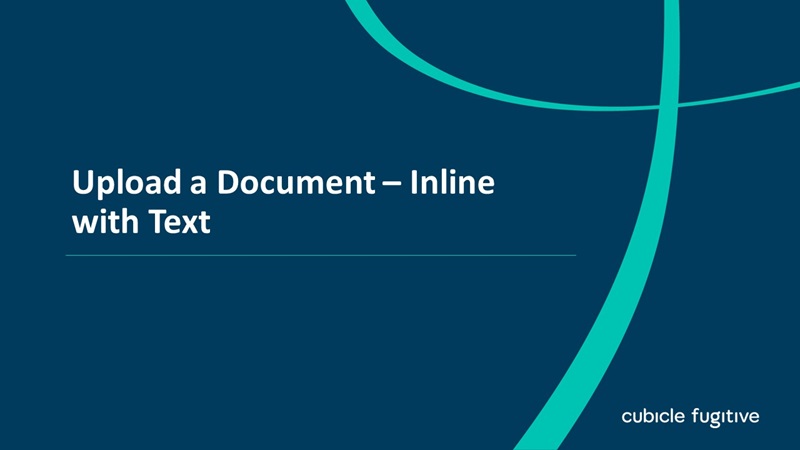
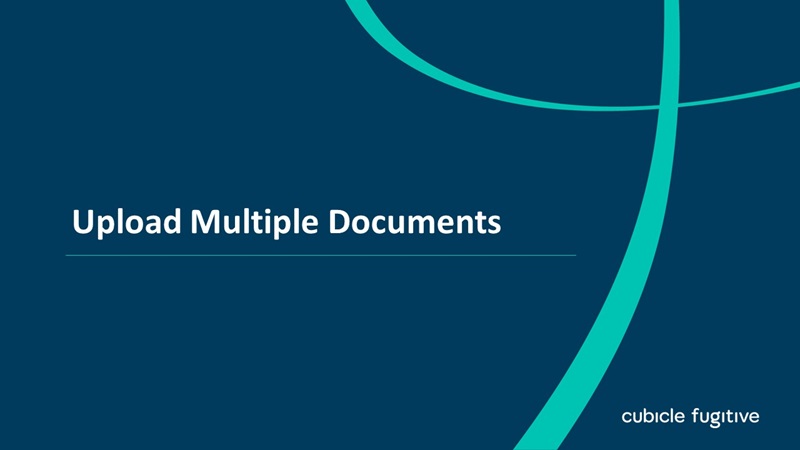
-thumb.tmb-cfthumb_fb.jpg?Culture=en&sfvrsn=3dfa88d4_2)